How to Log into the OOD Shell Interface
A shell interface is available in OOD; there are two options to access this interface.
Option 2 - Through the OOD Dashboard
Log into the Open OnDemand dashboard.
In the Clusters menu, select >_Delta Shell Access.
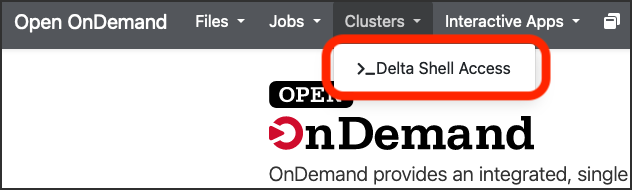
Enter your NCSA password in the terminal interface prompt and enter (return).
Note
The terminal will not show your password (or placeholder symbols such as asterisks [*]) as you type.
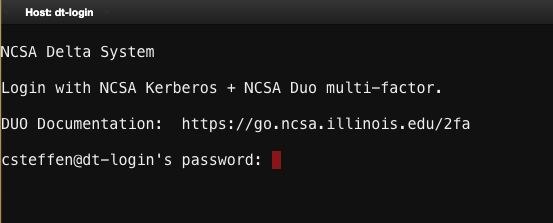
Complete the Duo two-factor authentication by one of these methods:
Enter 1 in the terminal and accept the Duo push notification on your phone.
OR
Open the Duo app on your phone and enter the NCSA passcode into the terminal prompt.