Delta Login Methods
Important
In the summer/fall of 2025, Delta is transitioning from a RedHat 8 based OS stack to a RedHat 9 based OS stack. During the transition, some nodes will have the “old” RH8 stack, while some nodes will have the new RH9 stack.
There are two different versions of the documentation while this is going on. You are currently looking at pages for the new default RH9 stack. For documentation on the old RH8 stack, go to the Red Hat 8 page.
To see what’s new in Red Hat 9 and what you have to change to transition, please see the Early User Info page.
Note
If you don’t have an allocation on Delta, go to Delta Allocations to learn how to submit an allocation request.
Once you have a Delta allocation, the primary methods for logging into Delta are:
Direct Access Login Nodes - Most common login method for users.
Open OnDemand - Simplest login method; uses a web browser. Good for verifying that your account is working.
Direct Access Login Nodes
Direct access to the Delta login nodes is via SSH using your NCSA username, password, and NCSA Duo MFA. The login nodes provide access to the CPU and GPU resources on Delta. See the NCSA Group/Project Member Management page for links to NCSA Identity, group membership, and NCSA Duo services.
ACCESS awarded projects - Your NCSA username is in your ACCESS Profile; once logged in, scroll to the bottom of the page to the “Resource Provider Site Usernames” table. If you don’t know your NCSA username, submit a support request for assistance.
Login Node Hostnames
Login Node Hostname |
Description |
|---|---|
login.delta.ncsa.illinois.edu
|
Preferred hostname. Alias that round-robin logs in to one of Delta login nodes. |
dt-login.delta.ncsa.illinois.edu
|
Alias that round-robin logs in to one of the Delta login nodes. |
|
There are four Delta login nodes, |
Host Key Fingerprints:
256 SHA256:u1Er7JjQeq/lEPnVfZrHxkLRVRhxCyG6XgVN9sZd7ps (ECDSA) 256 SHA256:mIv7OqNSuuWnu1tlY//wG4gWAn4z0mbE11KkBXDAY/g (ED25519) 3072 SHA256:CHs2pS8uq9VEMYfjpiEkQnP14EGy0yc2l3Z50mC3wVc (RSA)
Attention
Use of SSH key pairs is disabled for general use. This means that most individual users, even principal investigators (PIs), are not allowed to use SSH key pairs to log in instead of 2-factor authentication.
The one exception is: if you are the PI of a Gateway allocation (this is not most projects), then please submit a support request to get the Gateway account’s key pairs set up.
SSH Log In Steps
The following are steps to log in to Delta in a terminal.
Enter the following command in a terminal (replace
usernamewith your NCSA username).ssh username@login.delta.ncsa.illinois.edu
Enter your NCSA (Kerberos) password, when prompted. Note, the terminal will not show your password (or placeholder symbols such as asterisks [*]) as you type.
Complete DUO MFA, when prompted.
The prompt will look similar to the following. Enter
1to choose the push notification option, or enter the six-digit passcode from your DUO app.Enter a passcode or select one of the following options: 1. Duo Push to XXX-XXX-2920 Passcode or option (1-1):
On successful log in to Delta, you will see a welcome message similar to the following.
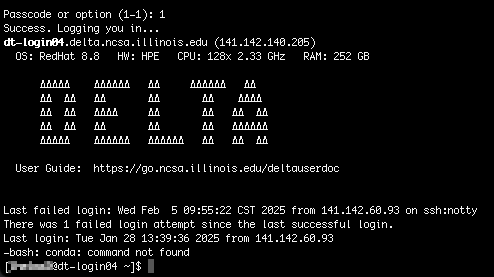
Other SSH Examples
In the examples below, replace username with your NCSA username.
-l usernameis an alternative syntax for<user>@<host>ssh -l username login.delta.ncsa.illinois.edu
-Yallows X11 forwarding from Linux hostsssh -Y username@login.delta.ncsa.illinois.edu
Login Node Limits
To keep the login nodes responsive and usable by all, limits on effective CPU-core use and memory by user on a node are enabled through Linux cgroups.
Currently, the effective CPU-core utilization is limited to 16 cores although the actual CPU-core count is not limited. This means that installers that look at the number of CPUs will see 128 cores, while actual effective use will be limited to 16 cores by an individual user (not per shell or per process).
To prevent the login nodes from running out of memory, and please note that login nodes do not have swap enabled, the memory cgroup settings are 37G (15% of total memory) for High and 62G (25% of total memory) for Max memory use by an individual user (not per shell or per process).
Maintaining Persistent Login Sessions: tmux
The tmux utility is available on login nodes to maintain persistent login shells. This is a great technique to keep your shell alive for days and between network disconnects.
After making note of the hostname, use the targeted login hostnames (dt-login01, dt-login02, dt-login03, or dt-login04) to attach to the login node where you started tmux. Avoid the round-robin hostname when using tmux.
See the tmux man page for more information.
SSH Keyboard-Interactive
For command line SSH clients, use the following settings if you have trouble logging in to Delta:
ssh -o PreferredAuthentications=keyboard-interactive,password
Open OnDemand
With Open OnDemand (OOD), you can access Delta, in a web browser! Go to Open OnDemand on Delta for more topics including:
Shell interface.
Interactive apps: Jupyter Lab, Code Server (VS Code), TensorBoard, and Desktop (virtual Linux desktop).
Jupyter Lab customization for Anaconda Environments and R.
How to Log Into the Delta OOD Dashboard
Navigate to the Open OnDemand dashboard.
Log in through CILogon with your NCSA username, password, and Duo MFA.
Once logged in, navigate the dashboard using the menu bar at the top of the window.
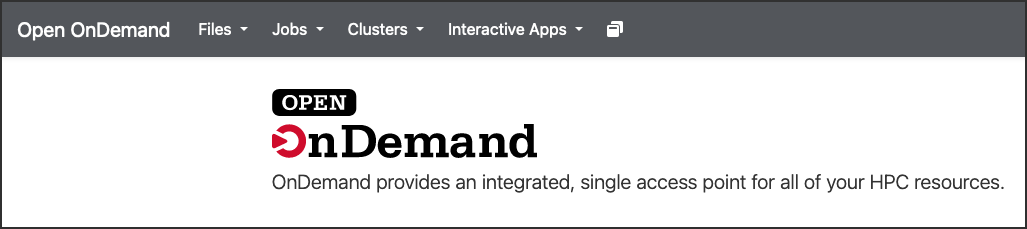
VS Code
Refer to Visual Studio Code, Remote - SSH