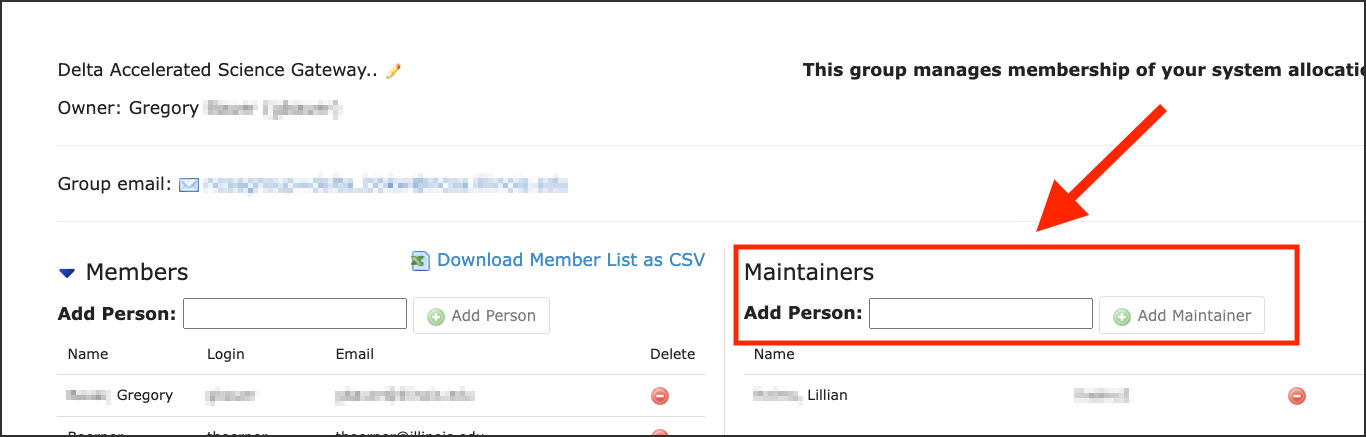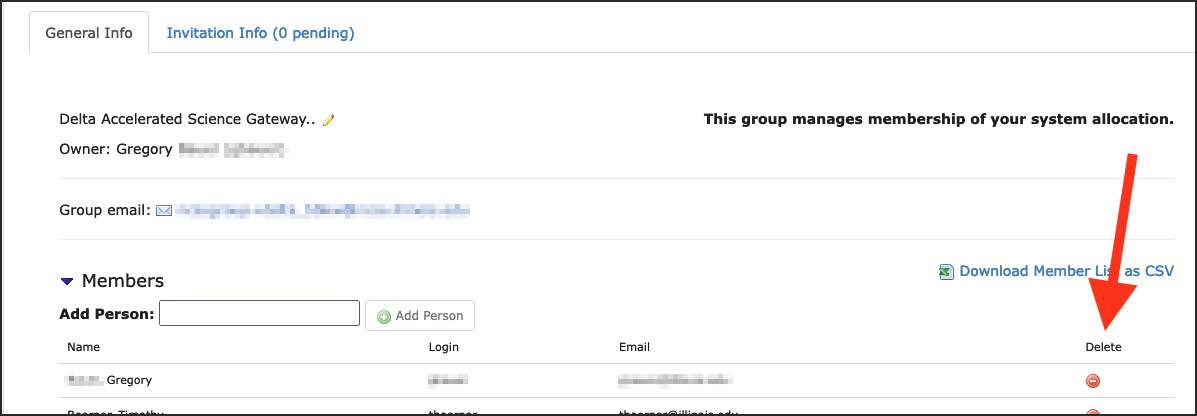Group/Project Member Management
Warning
To manage a project that was awarded via ACCESS, go to ACCESS Allocations.
To manage users in a Campus Cluster project, go to the Campus Cluster Investor Portal.
You use the NCSA Group Management Tool to add and remove group members, invite new members to your group, and add delegates.
Your NCSA system allocation likely uses “project” to describe your allocation, for the purposes of the group management tool, “project” and “group” are interchangeable; this page will use “group”.
NCSA Group Management Tool
Log in to the NCSA Group Management Tool with your NCSA username, Kerberos password, and NCSA Duo MFA.
The Editable Groups tab displays the list of groups that you have permission to edit the membership of. If you are the PI of an NCSA project, there should be a group on that page with the resource name in the group name. Updates to group membership can take up to 1 hour to propagate to the system.
The user in the following example has permissions to edit one group, bbka_bbkw, which is a project on the Delta resource.
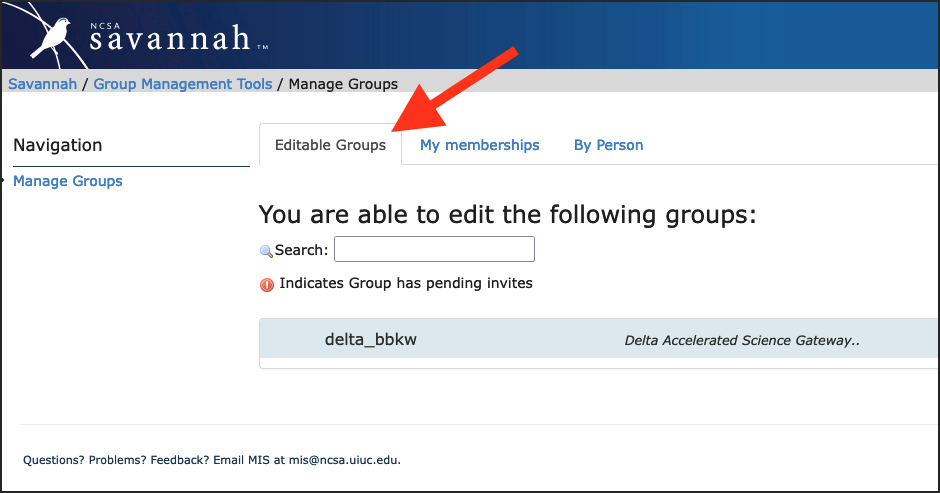
Add NCSA Account Holders to a Group
To add a new member, with an existing NCSA account, to a group:
In the Editable Groups tab, click on the group you want edit.
In the Add Person field, enter the name or NCSA username of the person you want to add.
If the person you want to add doesn’t have an existing NCSA account, you won’t be able to add them; instead, go to Invite New Members to a Group.
Click Add Person. Updates to group membership can take up to 1 hour to propagate to the system.
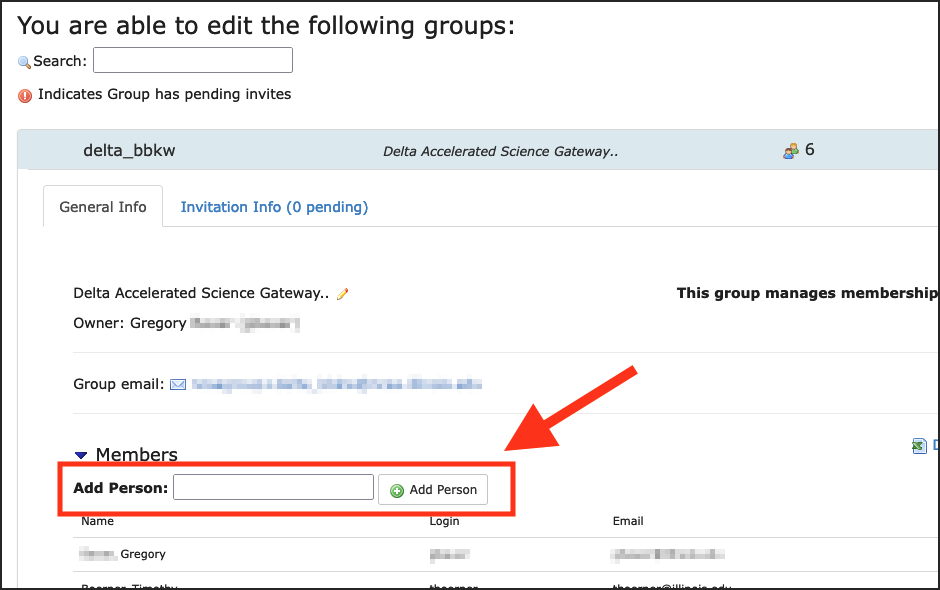
Invite New Members to a Group
Instead of adding new members directly, you can send an invite to your group/project. This is particularly useful if you want to add several people at the same time. This is also how you add members that don’t have NCSA accounts.
In the Editable Groups tab, click on the group you want edit.
Select the Invitation Info tab.
View an existing Group invitation URL or click Generate Group Invitation.
Note, if you Re-generate a group invitation, the old URL will no longer work.
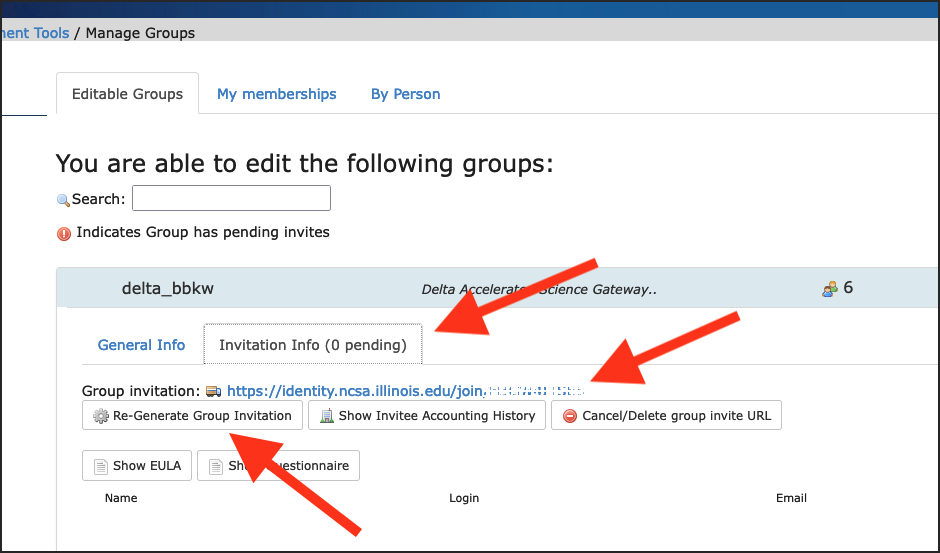
Share the Group invitation URL with people you want to add to your group. From that URL, they will:
Log in with an existing NCSA identity or click Register New User and Join to create an NCSA identity.
Provide any information requested for the group you invited them to.
After a person completes the forms at the Group invitation URL, the group’s maintainers will be notified by email. A group maintainer will need to come back to Group Management page to confirm the request to join the group. Updates to group membership can take up to 1 hour to propagate to the system.
Remove a Member from a Group
To remove a member from a group, you must be an owner or maintainer of that group. To remove a member:
Add a Delegate to a Group
Group owners can add delegates to a project to help manage adding and removing members. To add a delegate:
In the Editable Groups tab, click on the group you want edit.
In the General Info tab, click View/Modify group maintainers.
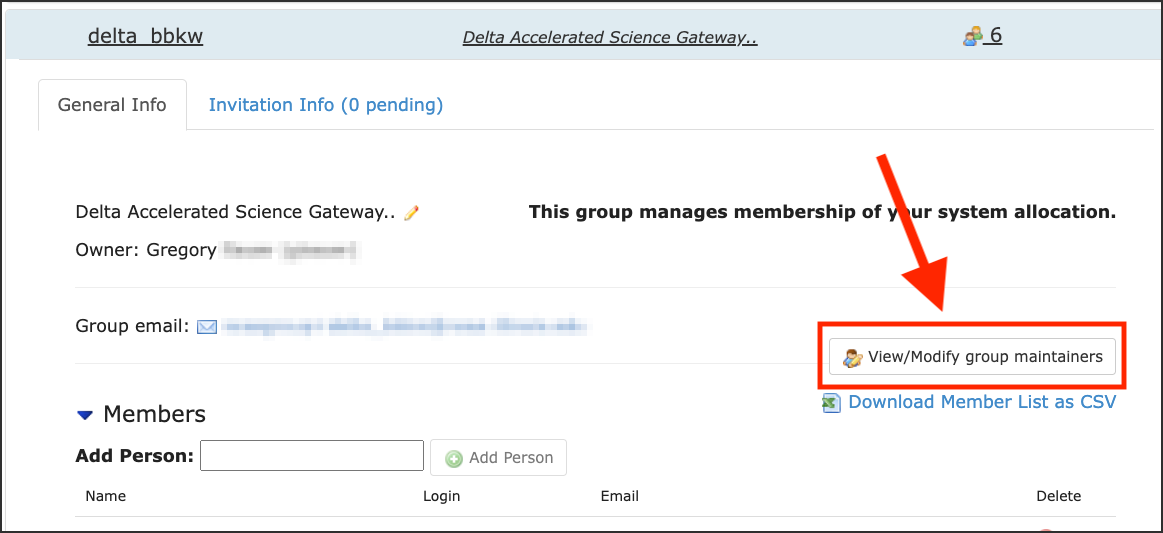
Under Maintainers, enter the name or NCSA account of person you want to make a delegate and click Add Maintainer.
Anyone you add to this maintainer list will have full permissions to manage the group’s membership and invites until they are removed by the group owner.