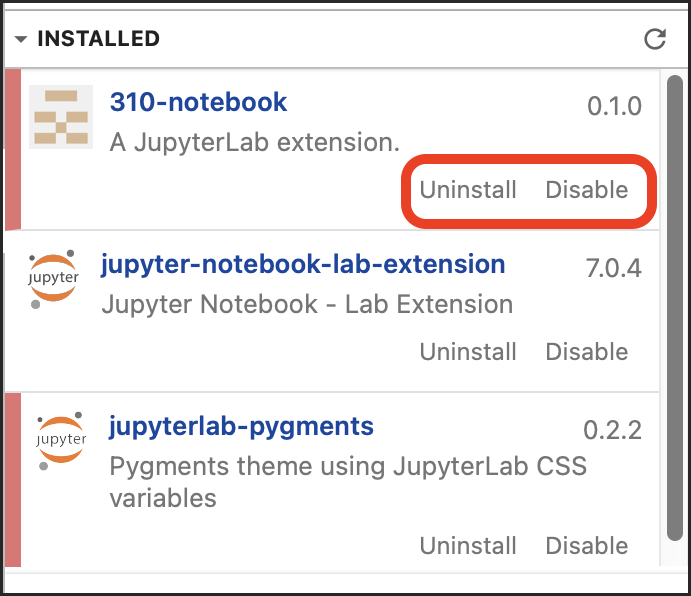Extensions
Use Jupyter extensions to customize or enhance your JupyterLab environment.
How to Install Extensions
Click on the Extension Manger (puzzle piece) icon on the left side of your JupyterLab environment.
If you don’t see the icon, enable the extension manager by going to the Settings menu and selecting Enable Extension Manager.
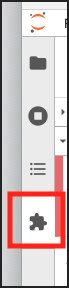
Click Yes in the feature WARNING pane.
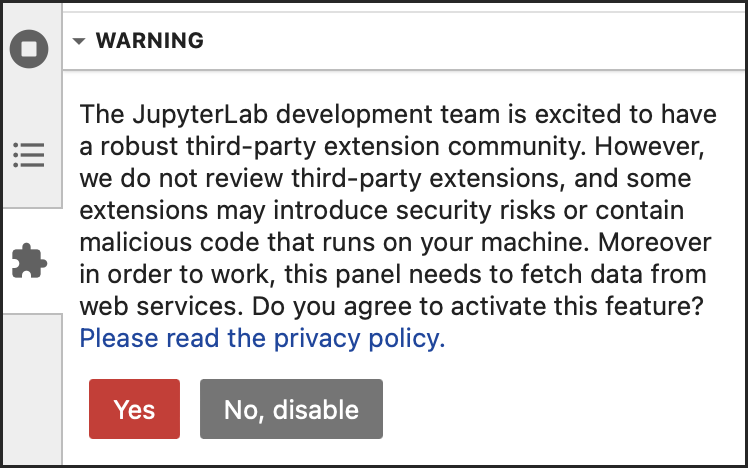
In the DISCOVER pane, browse available extensions.
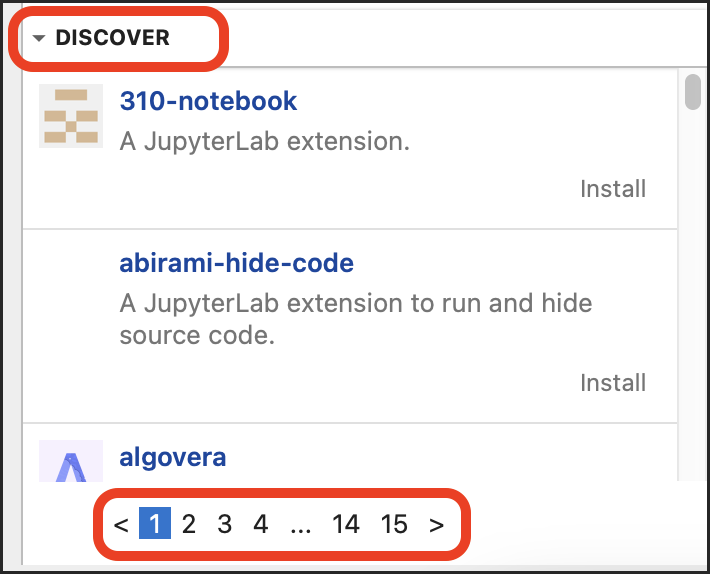
Click Install to install your selected extension.
Refresh your webpage, when prompted.
Warning
This will stop any processes running in your JupyterLab environment.

View your installed extensions in the INSTALLED pane. You can also Uninstall or Disable installed extensions from this pane.