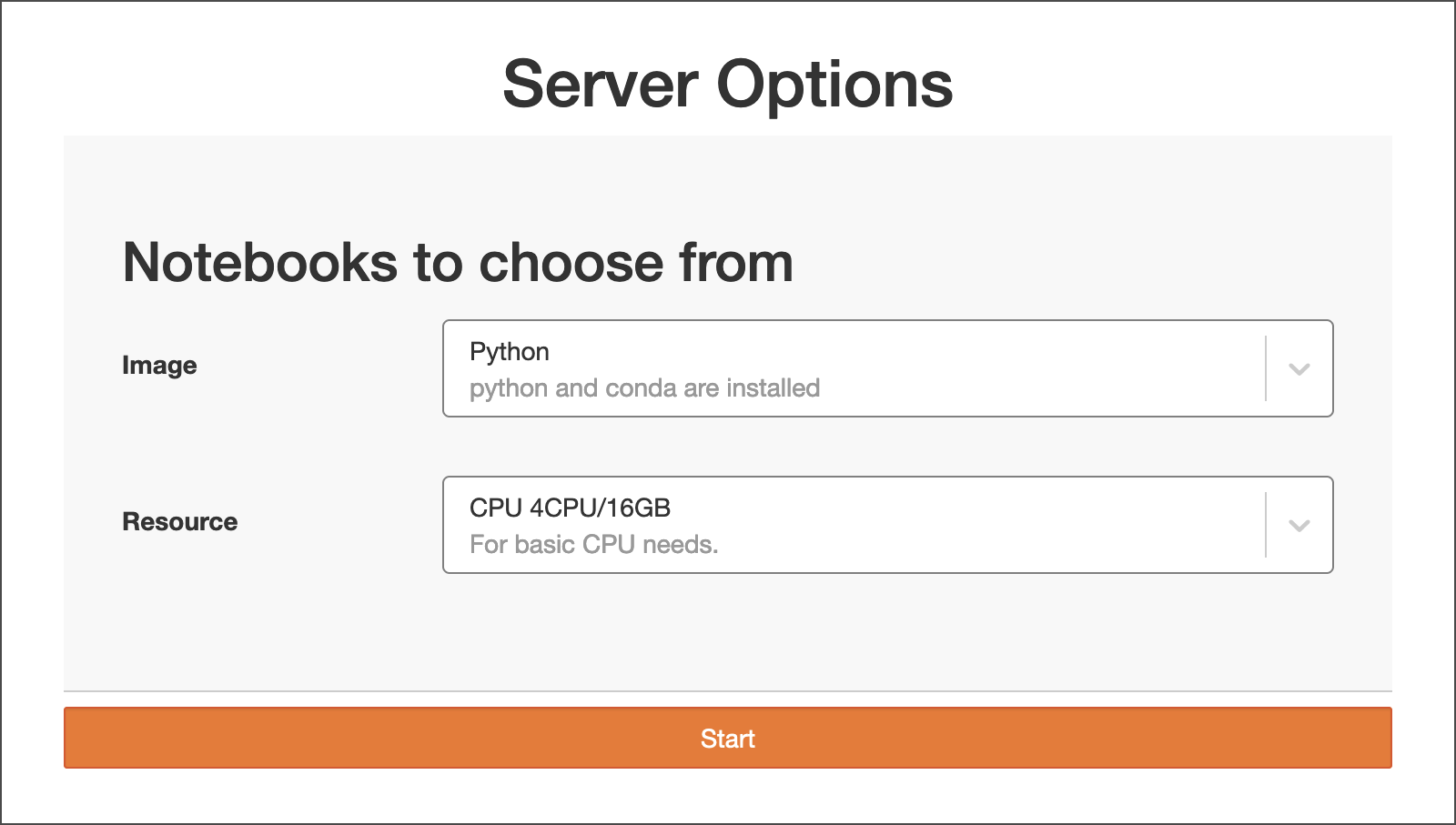Accessing the System
How to Request Access to ICRN
ICRN is available to anyone affiliated with the University of Illinois at Urbana-Champaign with a NetID and NetID password. You do not need to request access from Illinois Computes prior to logging in to ICRN.
How to Log In
Go to the ICRN log in page and click Sign in with CILogon.
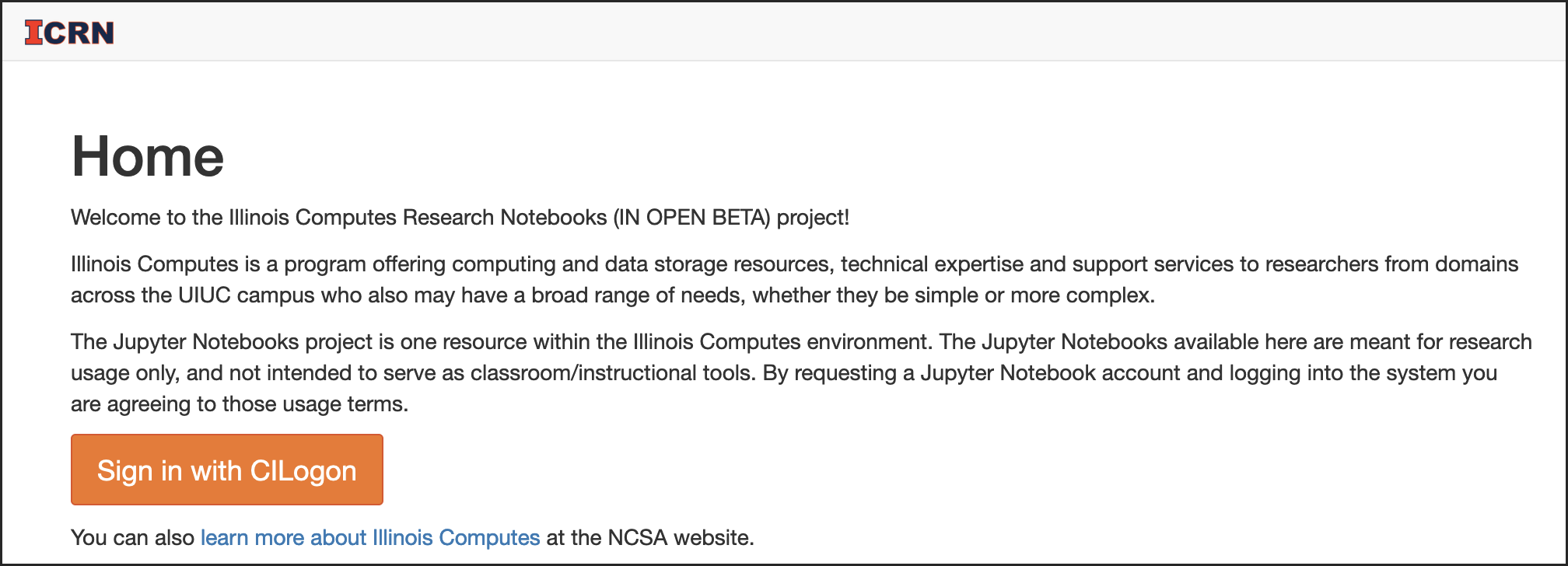
Verify University of Illinois at Urbana-Champaign is the selected identity provider and click Log On.
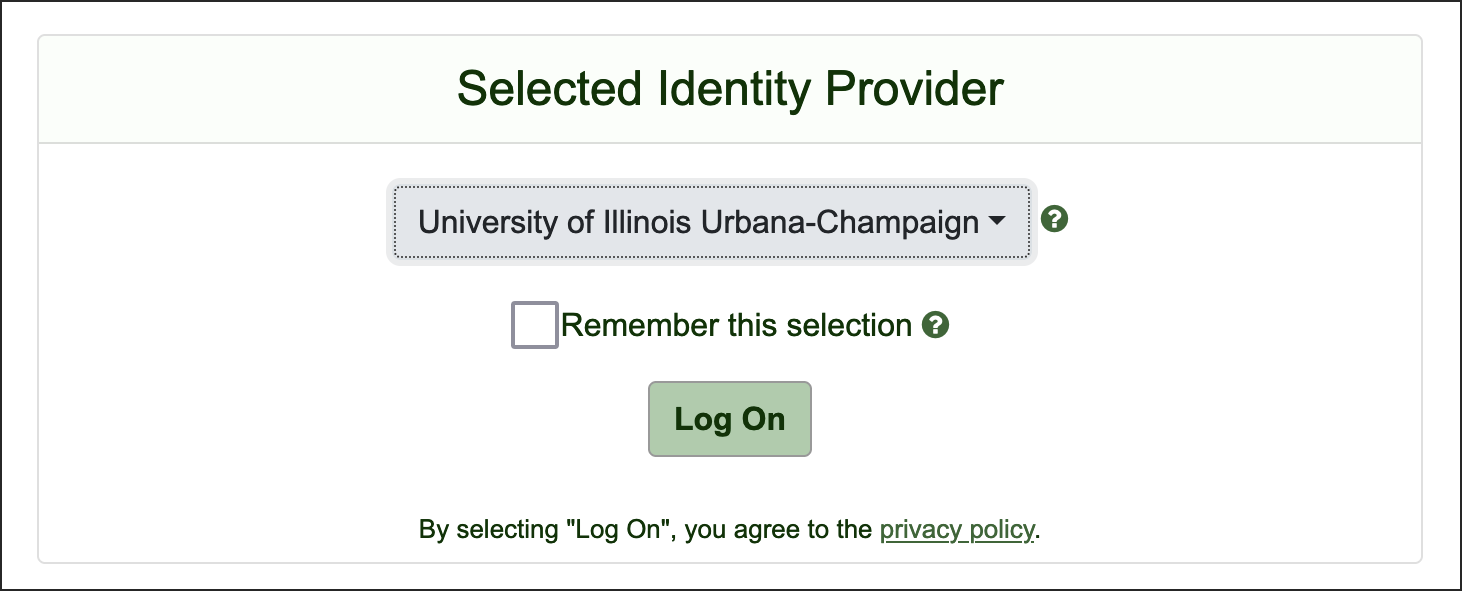
Log on with your <NetID>@illinois.edu account, NetID password, and University of Illinois Duo MFA, when prompted.
In Server Options, use the drop-down menus to select the Image and Resource you want to use and click Start. Go to Resource Limits per User for information about the resource allocations in each option.
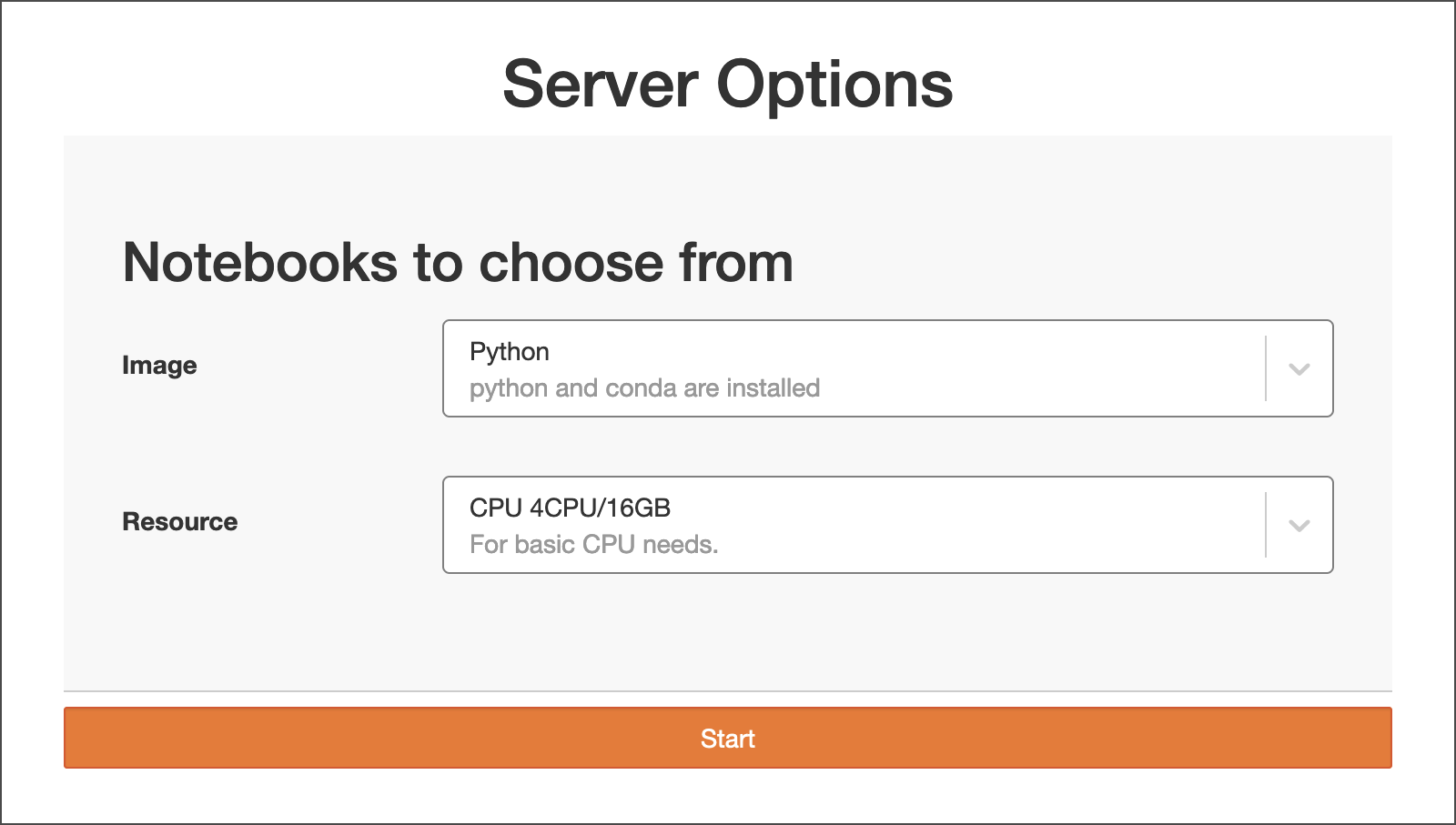
You are now logged in to the ICRN JupyterLab environment. To change your server options, stop and re-start your server.
How to Change Server Options
You can only run one server at a time, to switch between sever configurations (Image and Resource combinations), you need to stop and re-start your server.
Warning
This will stop any processes running in your environment.
In your current JupyterLab environment, open the File menu and select Hub Control Panel.
Note
If you are using non-Jupyter offerings (such as RStudio and VSCode), you need to navigate to https://jupyter.ncsa.illinois.edu/hub/home instead.
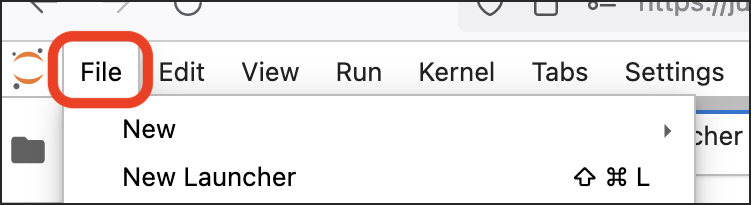
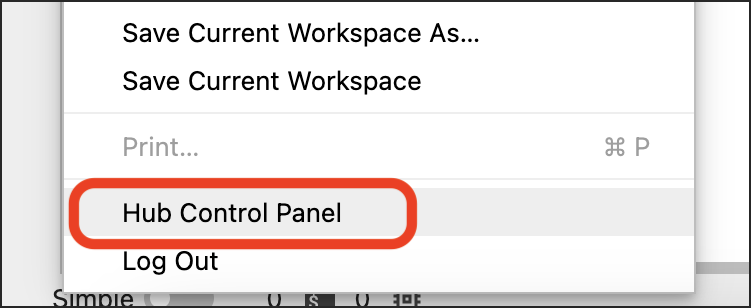
Click Stop My Server.
Click Start My Server.
Select the Image and Resource options you want to use and click Start.