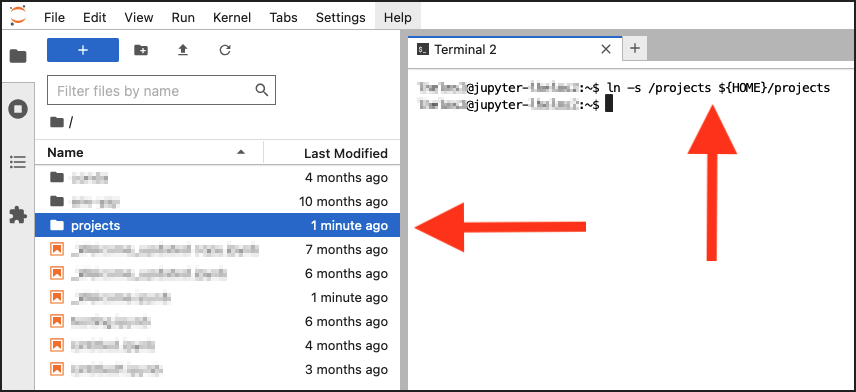Data Management
Uploading Data from Your Local Device
JupyterLab
Use the upload icon near the upper left corner.
You can also upload file(s) by drag & drop directly into the file section.
RStudio
In the “Files, Plots, Packages, …,” pane on the lower right, select the Files tab, then use the Upload icon.
Note: Drag & drop doesn’t work for uploading file(s) on the RStudio page.
VSCode
In the “hamburger” menu on the left side,
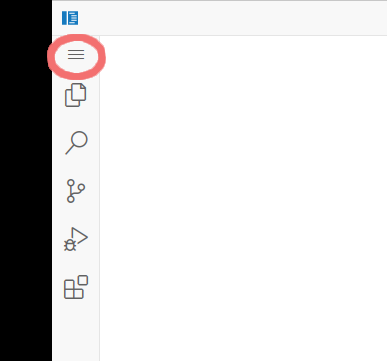
select File, then Open File.
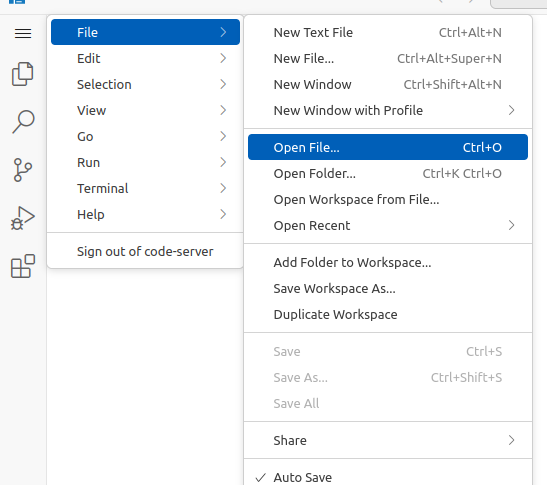
This will open a file browser, select the “Show Local” button

A pop up window will open with a message that “Opening Local Folders is Unsupporeted”; however, select Open Files… and a local file browser should open.
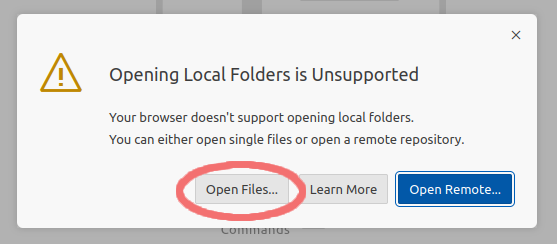
Access Your Campus Cluster home and project Directories
If you have an account on the Campus Cluster, you can access your home and project directories from ICRN.
Your Campus Cluster home directory is available on ICRN in the
/u/directory.Your Campus Cluster project directories are available on ICRN in the
/projects/directory.
Your /u/ and /projects/ spaces are still limited to your Campus Cluster quotas.
At this time, you can only see your quotas from the Campus Cluster, you cannot see them from ICRN.
If you don’t have an allocation on the Campus Cluster, Illinois researchers can request an allocation, at no cost, through the Illinois Computes program.
Create a Symbolic Link to home or projects
To see your /u/ or /projects/ directory from ICRN, you can create a symbolic link in your ICRN home directory. The general command to do this is:
# In a terminal on ICRN:
ln -s /path/to/CampusCluster/directory ${HOME}/path
# In a notebook on ICRN:
!ln -s /path/to/CampusCluster/directory ${HOME}/path
The following example creates a symbolic link to a Campus Cluster home directory in your ICRN home directory:
# In a terminal:
ln -s /u/my_netid ${HOME}/home #Replace my_netid with your University NetID
# In a notebook:
!ln -s /u/my_netid ${HOME}/home #Replace my_netid with your University NetID
The following example creates a symbolic link to the projects directory in your ICRN home directory:
# In a terminal:
ln -s /projects ${HOME}/projects
# In a notebook:
!ln -s /projects ${HOME}/projects
# You can also link directly to a specific directory in /projects and
# name the symlink folder something descriptive to match.
# ln -s /projects/the/specific/directory/path ${HOME}/descriptive_name
Transfer Data from ICRN to Another Resource
Use scp to transfer data from ICRN to another NCSA resource that you have an allocation on. Refer to Transferring Files - scp for instructions on how to use scp.
If you don’t have an allocation on another NCSA resource, Illinois researchers can request basic level allocations on many of NCSA’s resources, at no cost, through the Illinois Computes program.