Job Management
sview
sview is a graphical user interface (GUI) that can be used to view job, node and partition (queue) states. Use the following steps to use sview:
Install an X Window server on your local machine.
Enable X11 when you SSH into the system with the
-Yor-Xoption. This is an example for Delta:ssh -Y <loginID>@login.delta.ncsa.illinois.eduOnce you’re logged into the system, you can verify X11 is enabled by running
xterm.Run
sviewto initiate the GUI.
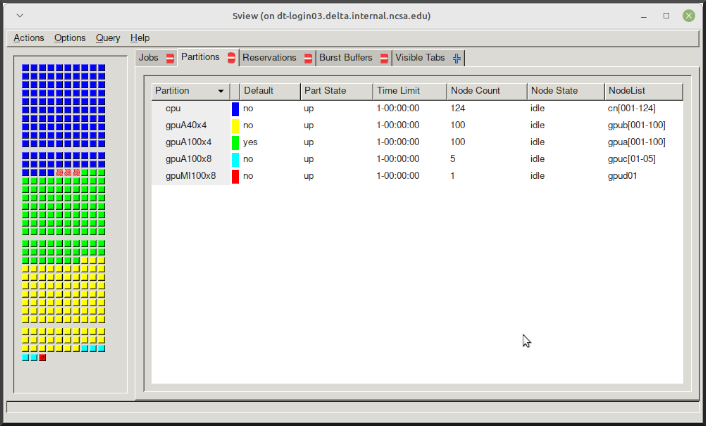
squeue
The squeue command is used to pull up information about batch jobs submitted to the batch system. By default, the squeue command will print out the JobID, partition, username, job status, number of nodes, and name of nodes for all batch jobs queued or running within batch system.
Slurm Command |
Description |
|---|---|
|
List the status of all batch jobs in the batch system. |
|
List the status of all your batch jobs in the batch system. |
|
List nodes allocated to a specific running batch job in addition to basic information. |
|
List detailed information on a particular batch job. |
See the squeue man page for other available options.
$ sbatch tensorflow_cpu.slurm
Submitted batch job 2337924
$ squeue -u $USER
JOBID PARTITION NAME USER ST TIME NODES NODELIST(REASON)
2337924 cpu-inter tfcpu mylogin R 0:46 1 cn006
If the NODELIST(REASON) is MaxGRESPerAccount, that means that a user has exceeded the number of cores or GPUs allotted per user or project for a given partition.
sinfo
The sinfo command is used to view partition and node information for a system running Slurm.
Slurm Command |
Description |
|---|---|
|
List summary information on all the partitions (queues). |
|
Print information only about the specified partition(s). Multiple partitions are separated by commas. |
See the sinfo man page for other available options (man sinfo).
scontrol
The scontrol command can be used to view detailed information on a particular job (JobID).
scontrol show job JobID
See the scontrol man page for other available options. Note that most of the scontrol options can only be executed by user root or an administrator.
scancel
The scancel command deletes a queued job or ends a running job.
Slurm Command |
Description |
|---|---|
|
To delete/end a specific batch job |
|
To delete/end multiple batch jobs, use a comma-separated list of JobIDs |
|
To delete/end all your batch jobs (removes all your batch jobs from the batch system regardless of the batch job’s state) |
|
To delete/end multiple batch jobs based on the batch job’s name |
See the scancel man page for other available options.