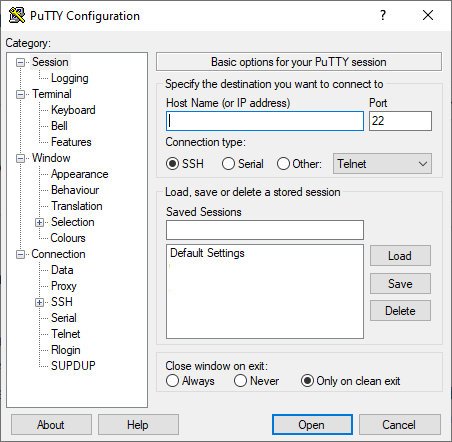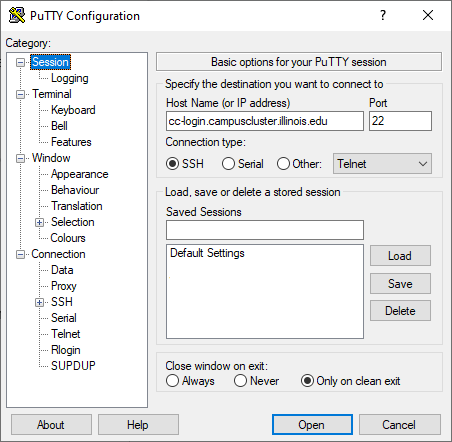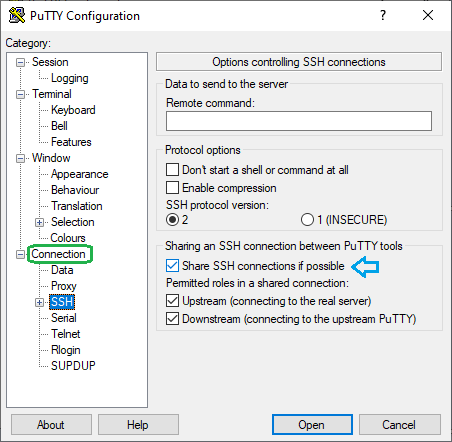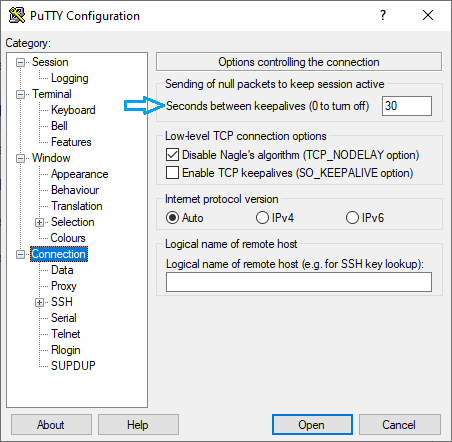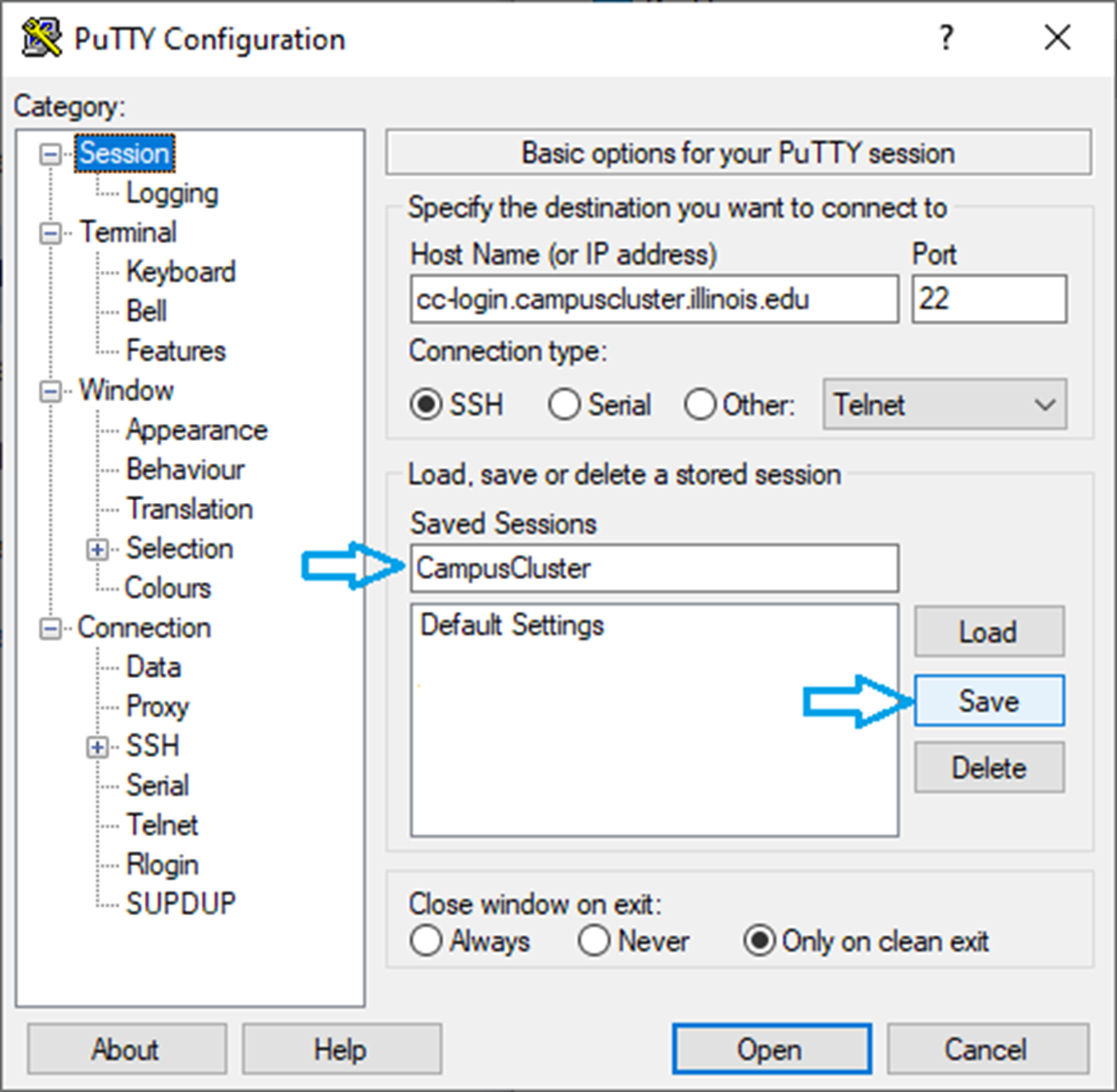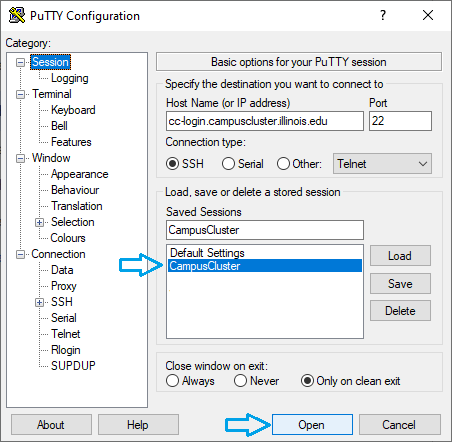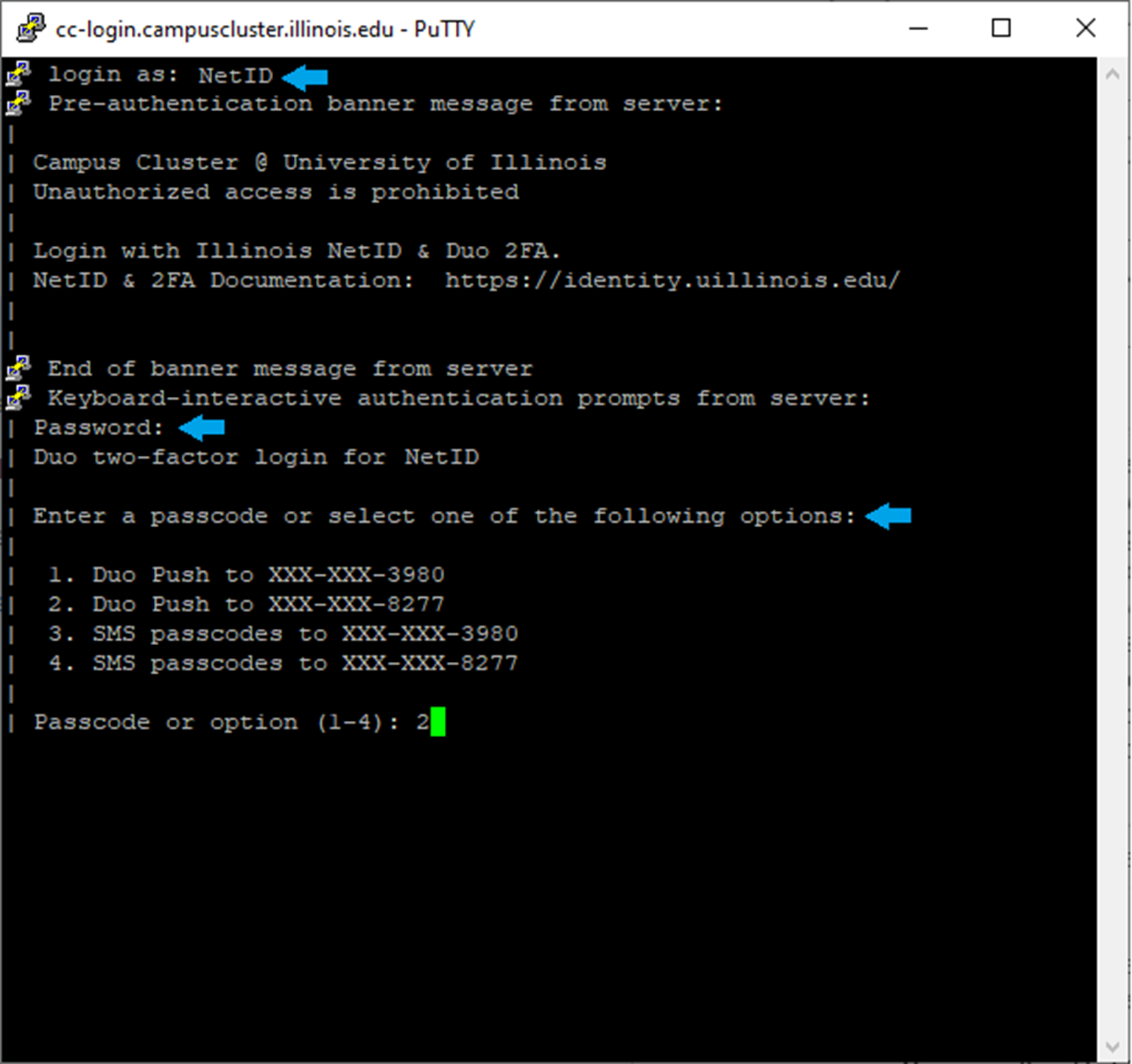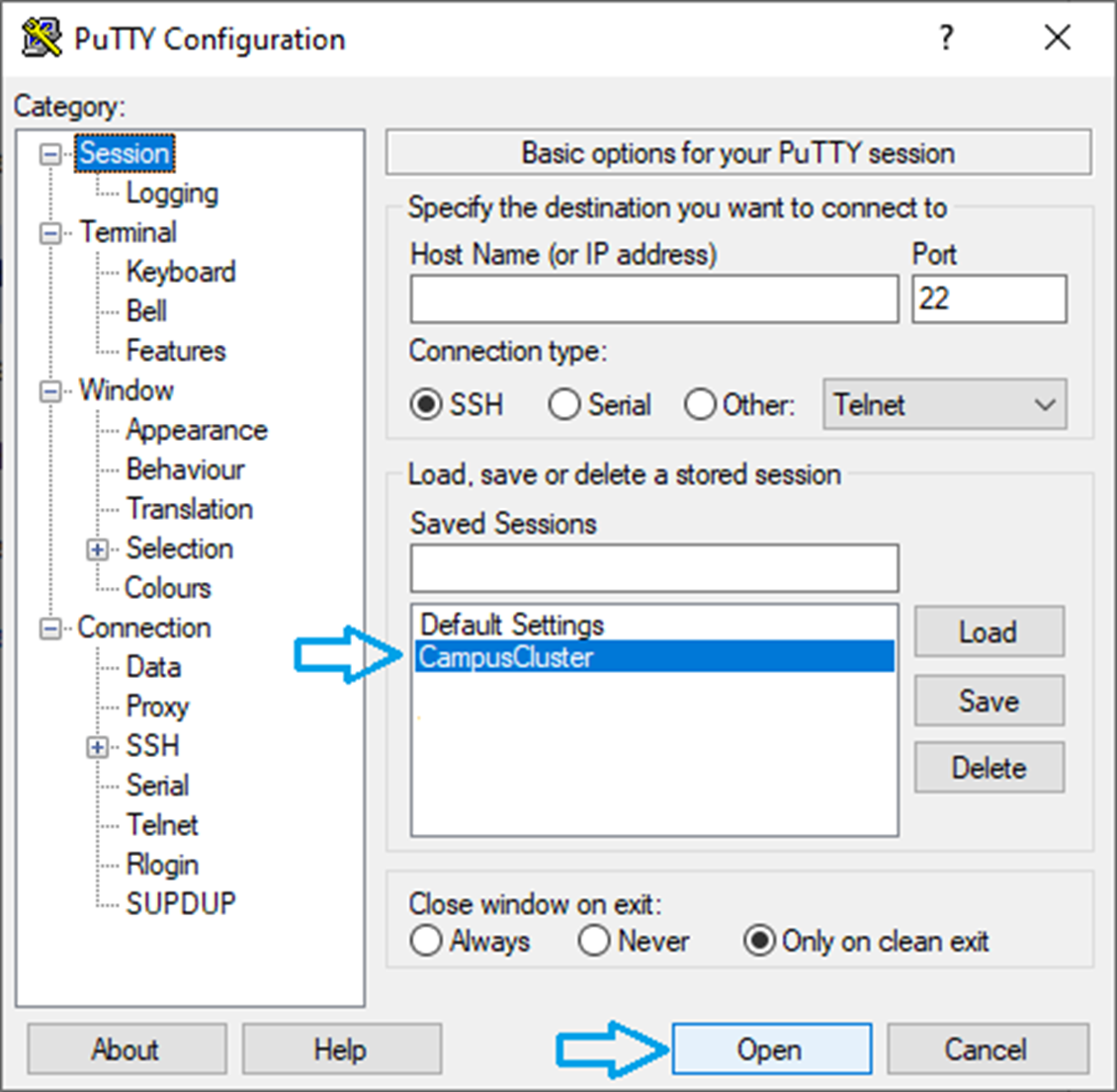Accessing the System
Getting an Account on the Cluster
There are multiple ways to get an account/allocation on the Campus Cluster, including:
The Illinois Computes program (free to Illinois researchers).
See the Campus Cluster Illinois Computes Queue Policy for information about Illinois Computes allocations on the Campus Cluster.
Investing in (buying) compute and/or storage resources.
Affiliation with an existing Campus Cluster investor.
Visit Ways to Access the Illinois Campus Cluster for more details. Go to NCSA Allocations for information about allocations on all of NCSA’s resources.
Logging in to the Cluster
Note
Logging in to the Campus Cluster now requires multi-factor authentication (MFA) with Duo. After you enter your NetID password, you will be prompted to authenticate with your University of Illinois Duo account.
After you have an account/allocation on the Campus Cluster, connect to the head (login) nodes via Secure Shell (SSH) with your University of Illinois NetID and NetID password.
Head (Login) Node Hostnames
Head (Login) Node Hostname |
Description |
|---|---|
cc-login.campuscluster.illinois.edu
|
Alias that round-robin logs in to one of the Campus Cluster head (login) nodes. |
|
There are five Campus Cluster head (login) nodes,
|
User-generated SSH keys are not allowed. Multi-factor authentication with your University of Illinois Duo account is required. If you have any questions, please submit a support request.
Connection Re-use
Reusing connections to avoid re-entering passwords:
If you set up an SSH Control Master on your local machine to connect to the Campus Cluster you will still use your password and DUO to make the first connection. As long as at least one connection to the Campus Cluster remains open, all of the subsequent connections will use the Control Master and you won’t be prompted for your password again. There is a ControlPersist option which allows the master connection to remain open for a specified duration after the last client connection closes. This means you can quickly reconnect without having to establish a new connection from scratch after you close your last connection to a host.
Available for Open SSH, Windows Subsystem for Linux (WSL), Putty (Windows), and Quartz (Mac OS)
Not available from MobaXTerm or from the ssh command in the Windows Command Prompt
Why use ControlMaster?
Configuring `ControlMaster` with your SSH client offers several benefits, especially if you frequently connect to the same server. Here are some key advantages:
Faster Connections:
Once the initial SSH connection (the master connection) is established, subsequent connections to the same server are significantly faster because they reuse the existing connection. This eliminates the need to go through the authentication process again.
Reduced Load:
Reusing an existing connection reduces the load on both the client and the server. This is particularly useful when you need to open multiple SSH sessions simultaneously.
Convenience:
You can open multiple terminals or sessions without having to re-enter your password or passphrase each time, making it more convenient for tasks that require multiple SSH connections.
Improved Performance:
By maintaining a persistent connection, you can improve the performance of commands that require multiple SSH connections, such as scp or rsync.
Resource Efficiency:
Using a single master connection reduces the number of active connections, which can be more resource-efficient, especially on servers with limited resources.
Session Persistence:
The ControlPersist option allows the master connection to remain open for a specified duration after the last client connection closes. This means you can quickly reconnect without having to establish a new connection from scratch.
Overall, configuring ControlMaster can streamline your workflow, save time, and reduce the overhead associated with establishing multiple SSH connections.
Setup ControlMaster with typical SSH client (e.g. OpenSSH)
Here’s how you can set up ControlMaster with your SSH client to connect to cc-login.campuscluster.illinois.edu:
Edit SSH Configuration File: Open your SSH configuration file (~/.ssh/config) in a text editor. If it doesn’t exist, create it.
nano ~/.ssh/config
Add Configuration for ControlMaster: Add the following lines to the configuration file:
Host cc-login.campuscluster.illinois.edu HostName cc-login.campuscluster.illinois.edu User <your_username> ControlMaster auto ControlPath ~/.ssh/control-%r@%h:%p ControlPersist 10m
Host cc-login.campuscluster.illinois.edu: Specifies the host alias.
HostName cc-login.campuscluster.illinois.edu: The actual hostname of the server.
User <your_username>: Replace <your_username> with your actual username on the server.
ControlMaster auto: Enables the SSH ControlMaster feature.
ControlPath ~/.ssh/control-%r@%h:%p: Specifies the path for the control socket.
ControlPersist 10m: Keeps the master connection open for 10 minutes after the last client connection closes.
Connect to the Server: Establish the initial SSH connection to the server. This connection will act as the master connection. See SSH Log In Steps below for details on SSH login.
ssh netid@cc-login.campuscluster.illinois.edu
Reuse the Connection: Open a new terminal and connect to the same server. This connection will reuse the existing master connection, so no need to go through the login steps again.
ssh netid@cc-login.campuscluster.illinois.edu
Verify the Connection: You can verify that the connection is being reused by checking the control socket.
ls ~/.ssh/control-*
You should see a file corresponding to the control socket.
By following these steps, you should be able to set up ControlMaster for faster and more efficient SSH connections to cc-login.campuscluster.illinois.edu.
Setup ControlMaster with PuTTY
The setup for ControlMaster in PuTTY is a bit different compared to the OpenSSH client. Here’s how you can configure it in PuTTY:
Open PuTTY: Launch PuTTY on your Windows machine.
Configure the Session:
In the Session category, enter the hostname cc-login.campuscluster.illinois.edu
Enable Connection Sharing:
Go to the Connection category.
Expand SSH and select Connection sharing.
Check the box “Share SSH connections if possible”.
Set Keepalives (Optional but recommended):
In the Connection category, set Seconds between keepalives to 30 to prevent the connection from dropping.
Save the Configuration:
Go back to the Session category.
Select the saved session name (e.g., CampusCluster).
Click Save to save the changes.
Connect to the Server:
Select the saved session and click Open to connect to the server. This will establish the master connection.
Enter your NetID, password and follow the DUO authentication prompts.
Open another PuTTY instance, select the same saved session, and click Open:
This new connection will reuse the existing master connection.
By following these steps, you can set up ControlMaster in PuTTY to make
your SSH connections to cc-login.campuscluster.illinois.edu faster and
more efficient.
SSH Log In Steps
The following are steps to log in to the Campus Cluster in a terminal. Laptops/desktops generally have an SSH client by default, but there is also third party software that you can install. See SSH Clients for a non-exhaustive list of clients that can be used to access the Campus Cluster.
Enter the following command in a terminal (replace
netidwith your University NetID).ssh netid@cc-login.campuscluster.illinois.edu
Enter your NetID password, when prompted. Note, the terminal will not show your password (or placeholder symbols such as asterisks [*]) as you type.
Complete DUO MFA, when prompted.
The prompt will look similar to the following. Enter
1or2to choose the push notification or SMS (text message) option, or enter the six-digit passcode from your DUO app.Enter a passcode or select one of the following options: 1. Duo Push to XXX-XXX-#### 2. SMS passcodes to XXX-XXX-#### Passcode or option (1-2):
On successful log in to the cluster, you will see a welcome message similar to the following.
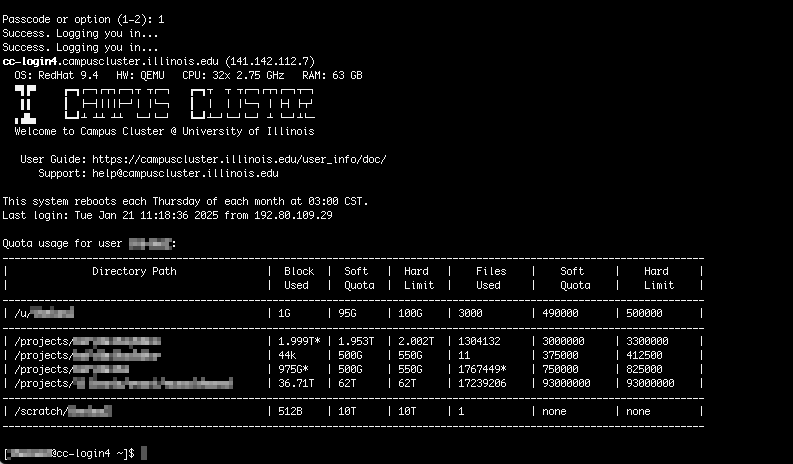
SSH Clients
A variety of SSH-based clients are available for accessing the Campus Cluster from your local system. There are two types of SSH clients, clients that support both remote login access and data transfers, and clients that support data transfers only.
SSH Client |
Remote Login |
Data Transfer |
Installs On |
|---|---|---|---|
MobaXterm is an enhanced terminal with an X server and a set of Unix commands (GNU/Cygwin) packaged in the application. |
Yes |
Yes |
Windows |
Tunnelier is a flexible SSH client which includes terminal emulation, graphical as well as command-line sftp support, and ftp-to-sftp bridge, additional tunneling features including dynamic port forwarding through integrated proxy. |
Yes |
Yes |
Windows |
PuTTY is an open source terminal emulator application which can act as a client for the SSH, Telnet, rlogin, and raw TCP computing protocols and as a serial console client. |
Yes |
Yes |
Windows Linux Mac OS |
FileZilla is a fast and reliable cross-platform FTP, FTPS, and sftp client with lots of useful features and an intuitive graphical user interface. |
No |
Yes |
Windows Linux Mac OS |
WinSCP is an open source free sftp client, FTPS client, and FTP client for Windows. Its main function is file transfer between a local computer and a remote computer. Beyond this, WinSCP offers scripting and basic file manager functionality. |
No |
Yes |
Windows |
See the Storage and Data Guide for information on transferring files/data to and from the Campus Cluster.
Log In Errors
Error: “/usr/bin/xauth: error in locking authority file /home//.Xauthority”
Possible Cause: This usually indicates that you are over your home directory quota.
Network Details for Illinois Investors
The Campus Cluster is interconnected with the University of Illinois networks via the Campus Advanced Research Network Environment (CARNE) and is addressed out of fully accessible public IP space, located outside of the Illinois campus firewall. This positioning outside of the campus firewall enables access to regional and national research networks at high speeds and without restrictions. However, there may be some special use cases where Campus Cluster nodes need to initiate communication with hosts on the Illinois campus network (for example, you are hosting a special license server behind the firewall). For these, you will need to coordinate with your department IT pro to ensure that your hosts are in the appropriate Illinois campus firewall group.
Outbound communication from Illinois to the Campus Cluster should work without issue, as well as any communications from the Campus Cluster outbound to regional and national research networks.