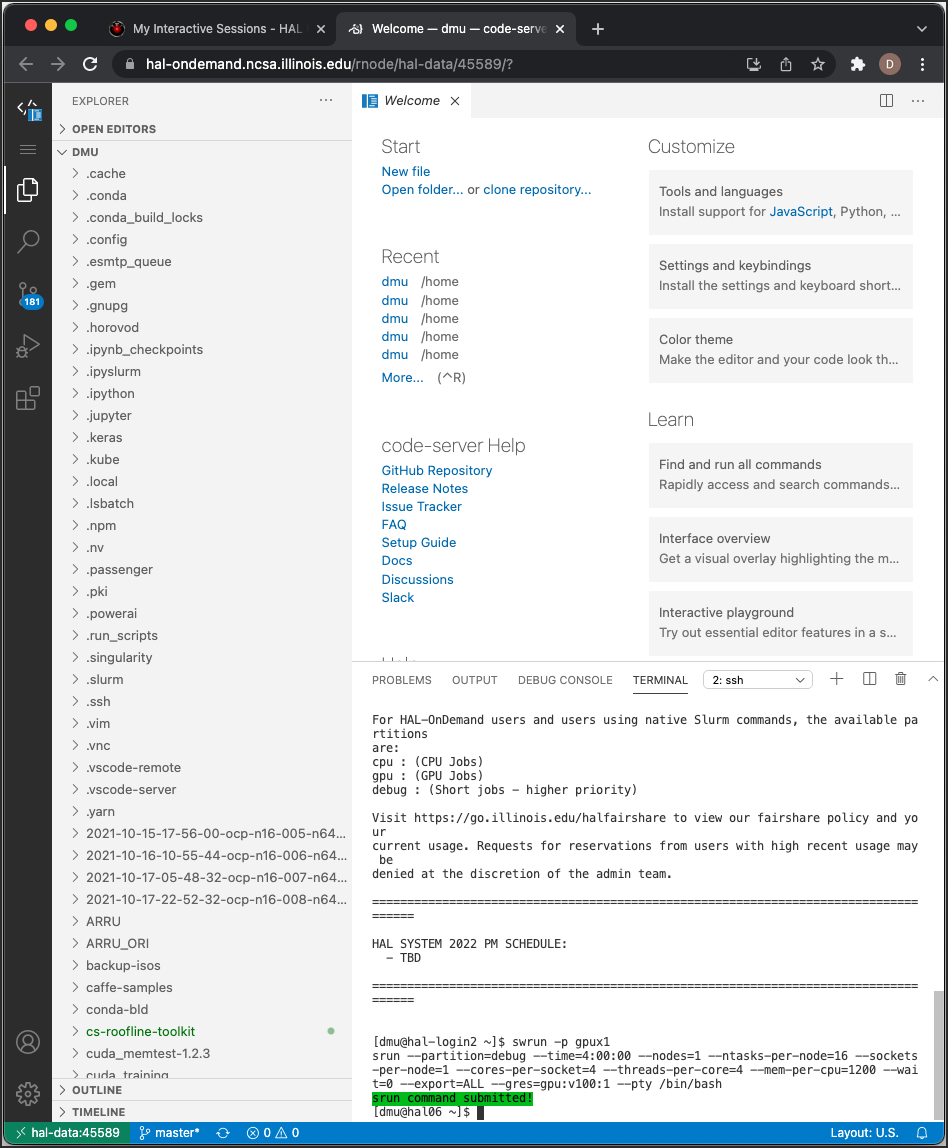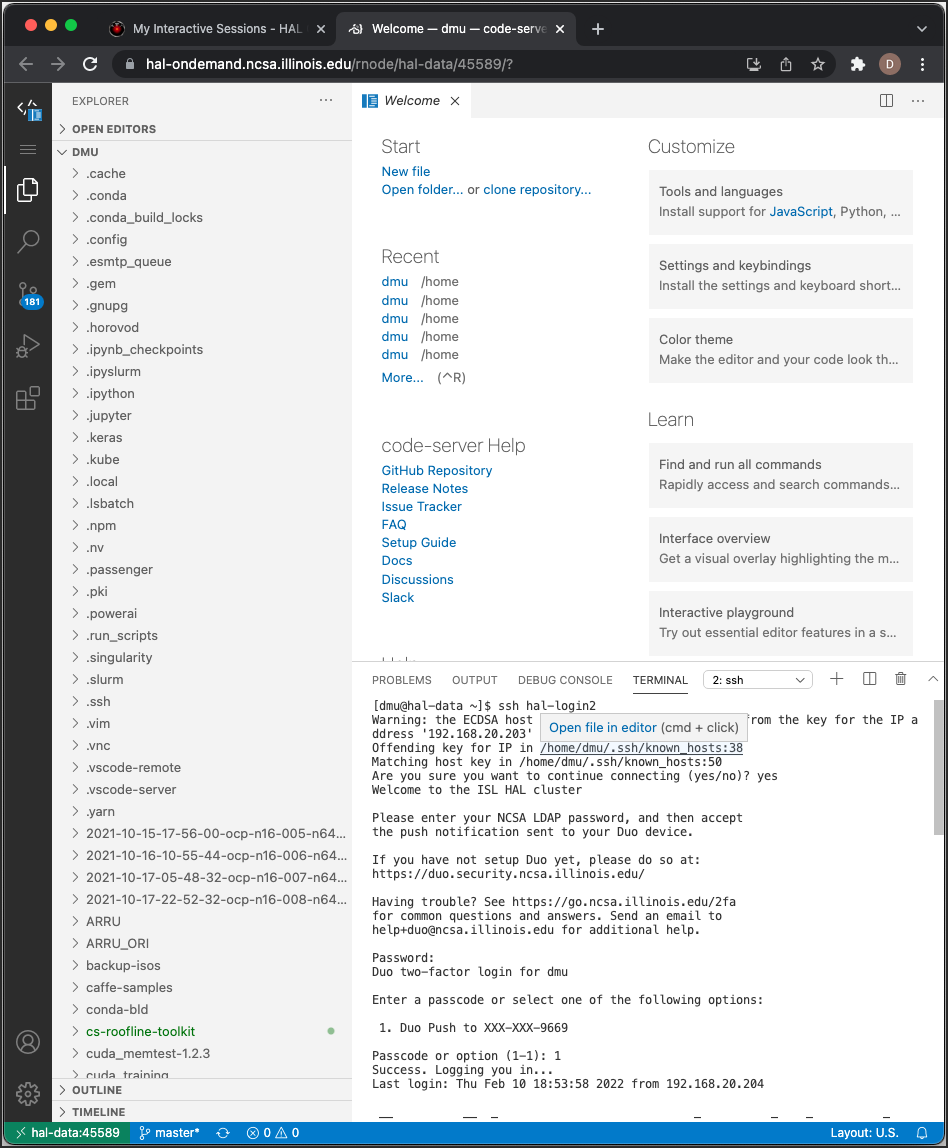VS Code with GPU Resources
The VS Code Server interactive app allows you to launch a VS Code Server within a batch job on a compute node.
In the Interactive Apps menu, select VS Code Server.
Fill out the form and then click Launch.
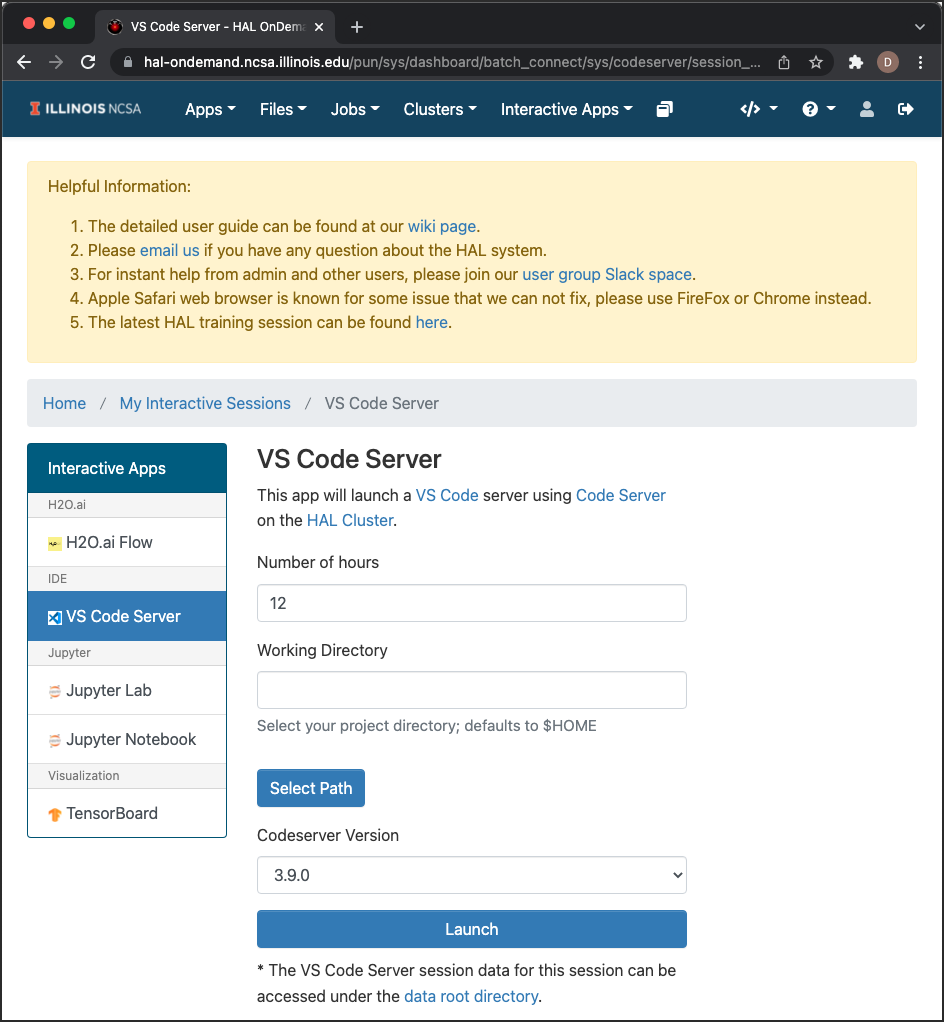
Wait for 1-2 minutes. When the status changes to Running, click Connect to VS Code.
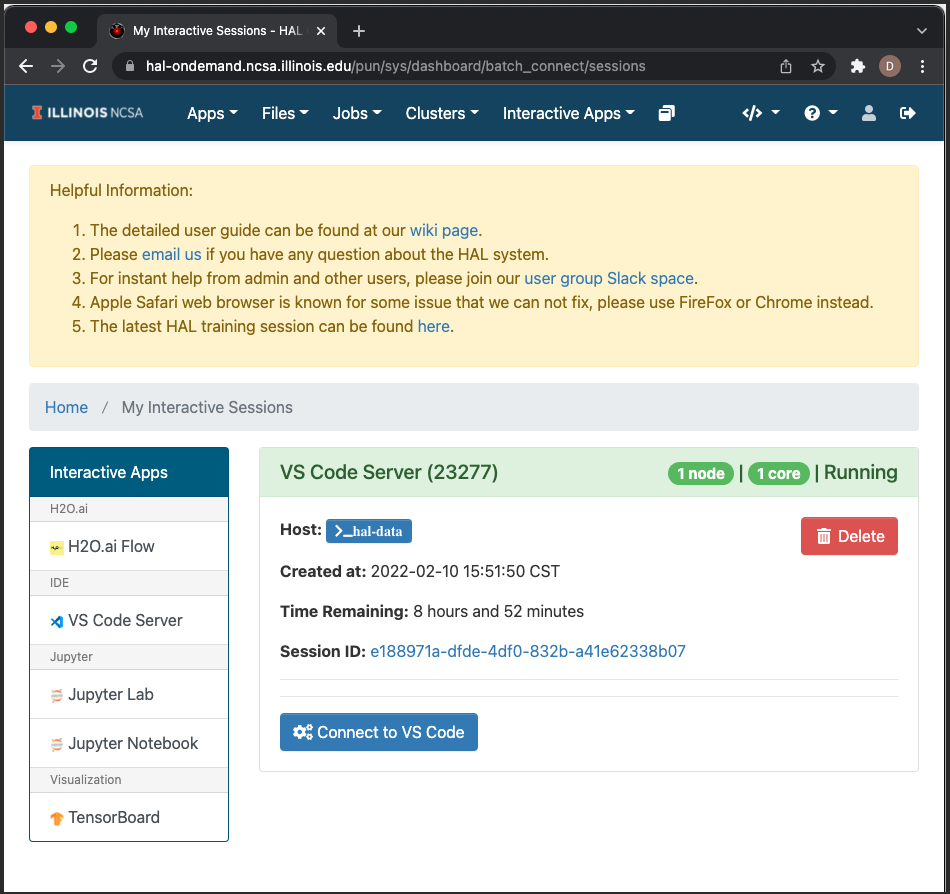
In your VS Code instance, open a terminal session from the Terminal menu, New Terminal.
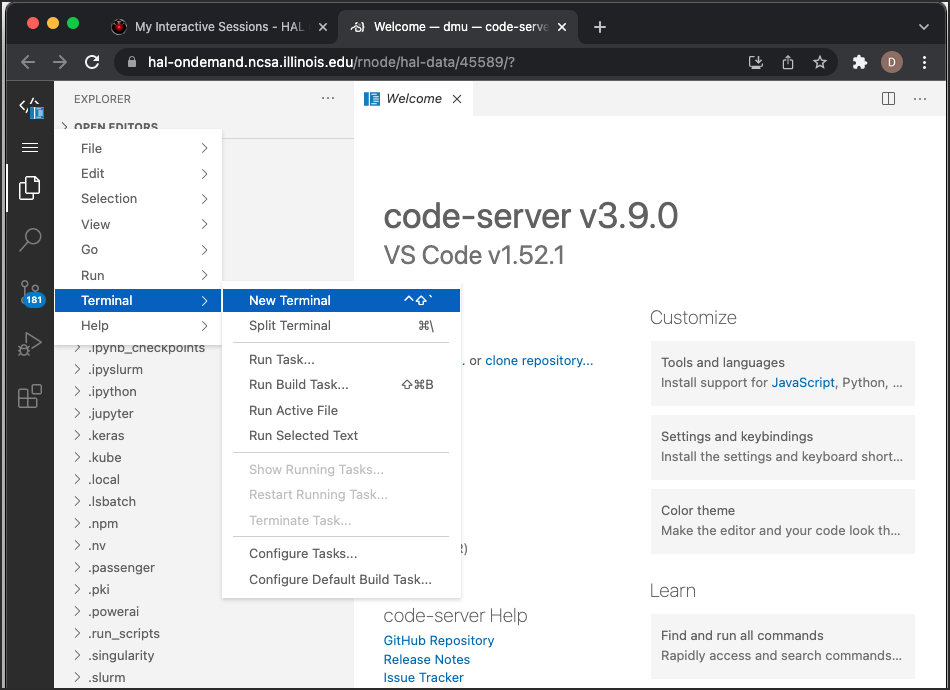
Log in to the login node
hal-login2.To request GPU resources, run:
swrun -p gpux1
To load the python module, run:
module load opence