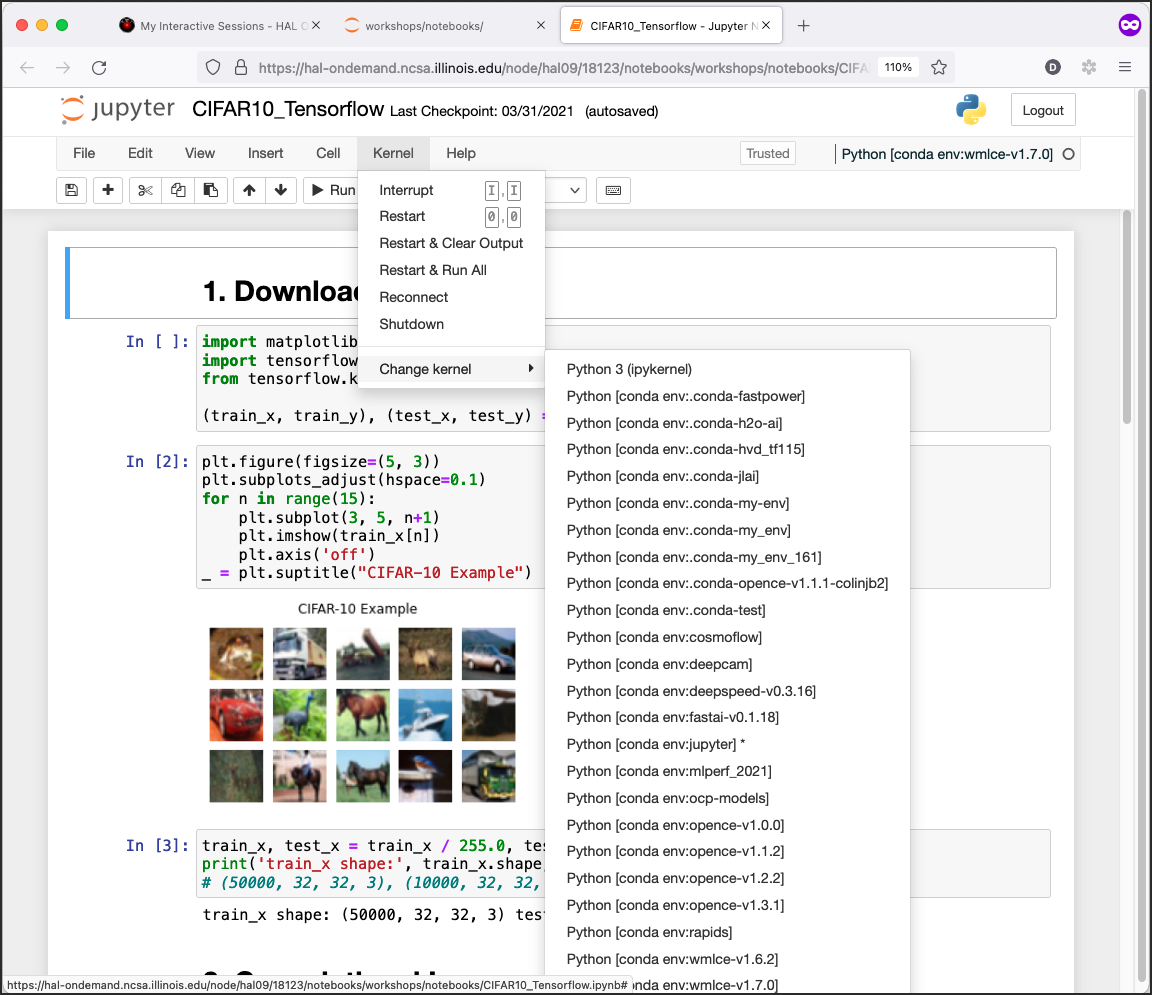Jupyter Notebook
The interactive Jupyter Notebook app allows you to launch a Jupyter Notebook server in a batch job on a compute node.
In the Interactive Apps menu, select Jupyter Notebook.
Fill out the form and then click Launch.
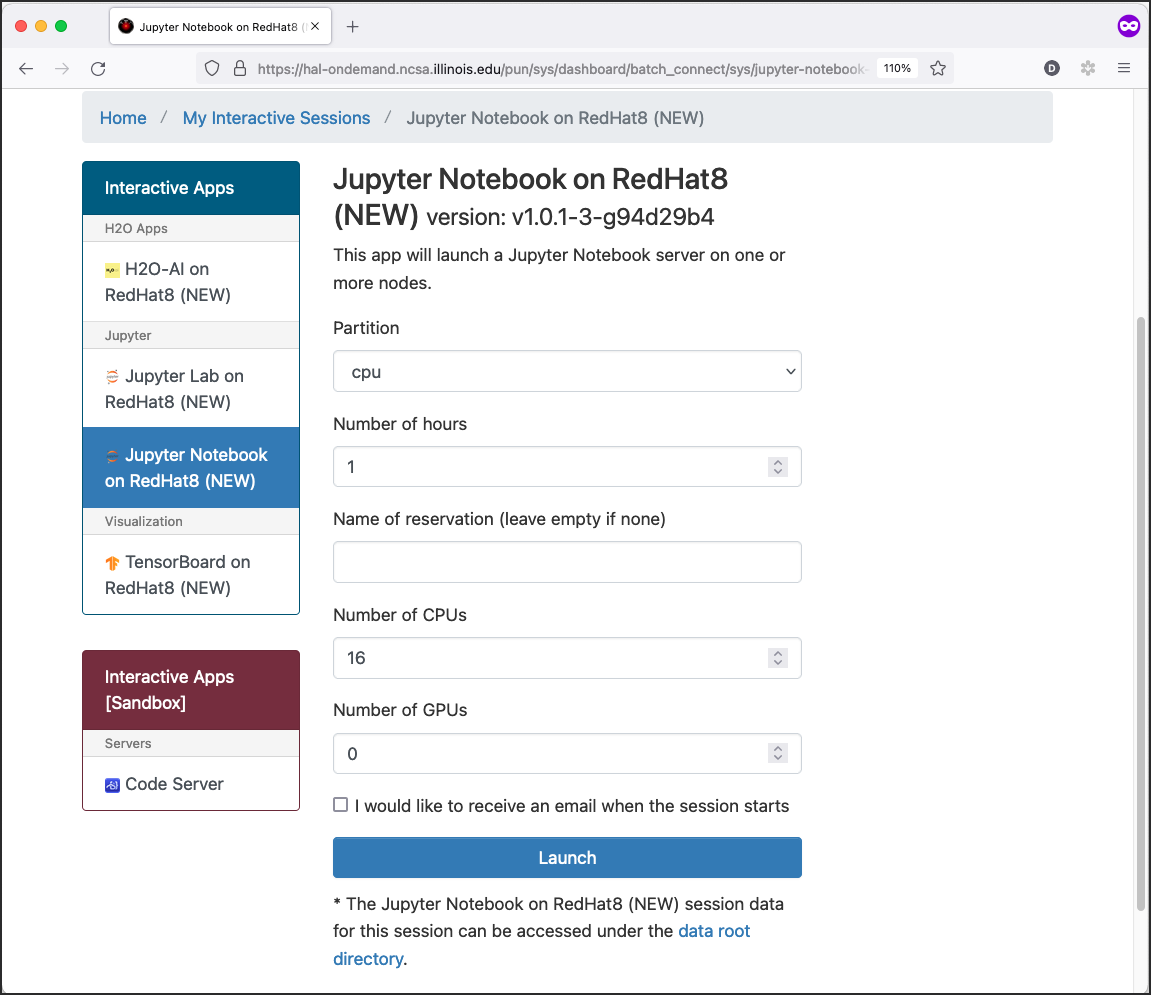
Wait for 1-2 minutes. When the status changes to Running, click Connect to Jupyter.
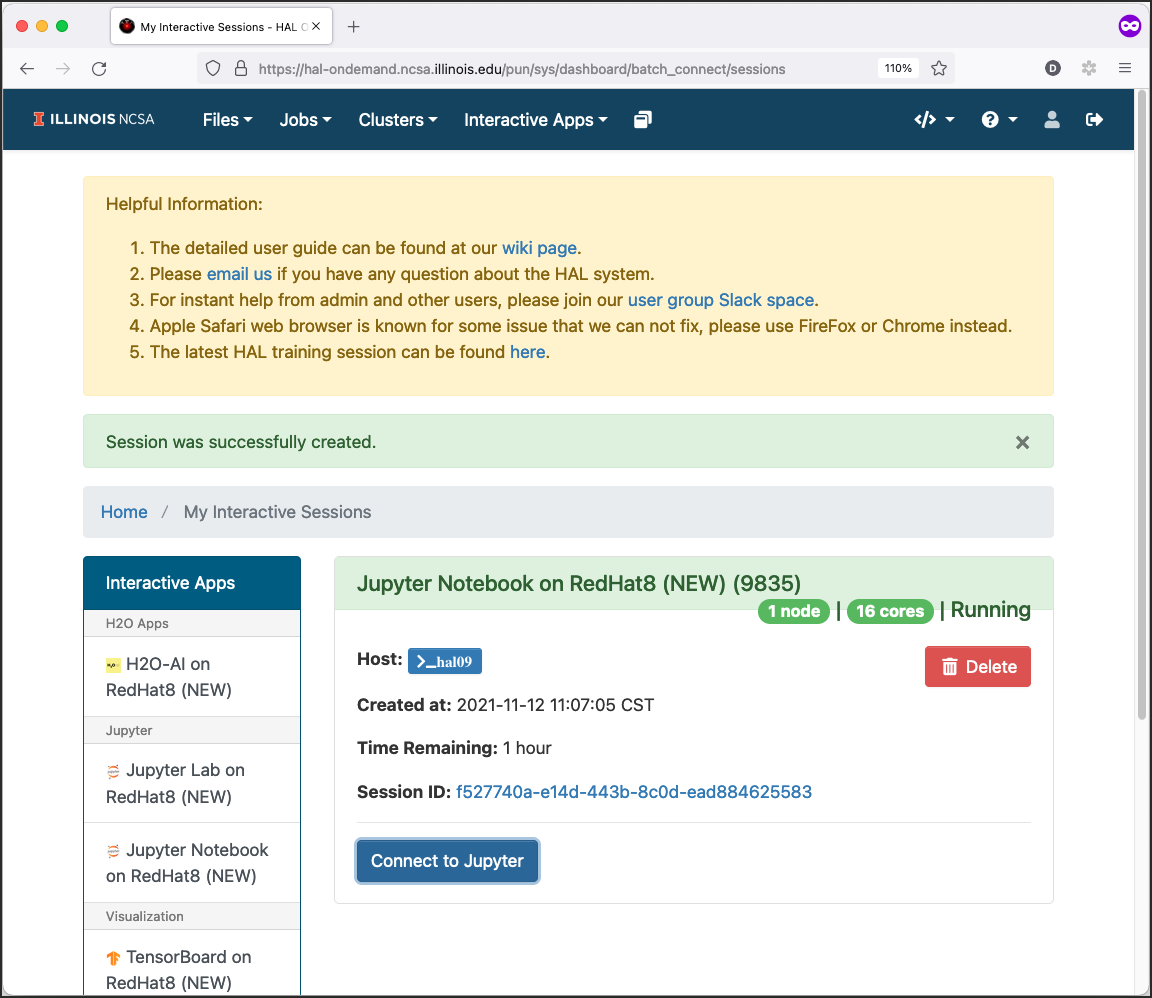
Start working in Jupyter Notebook.
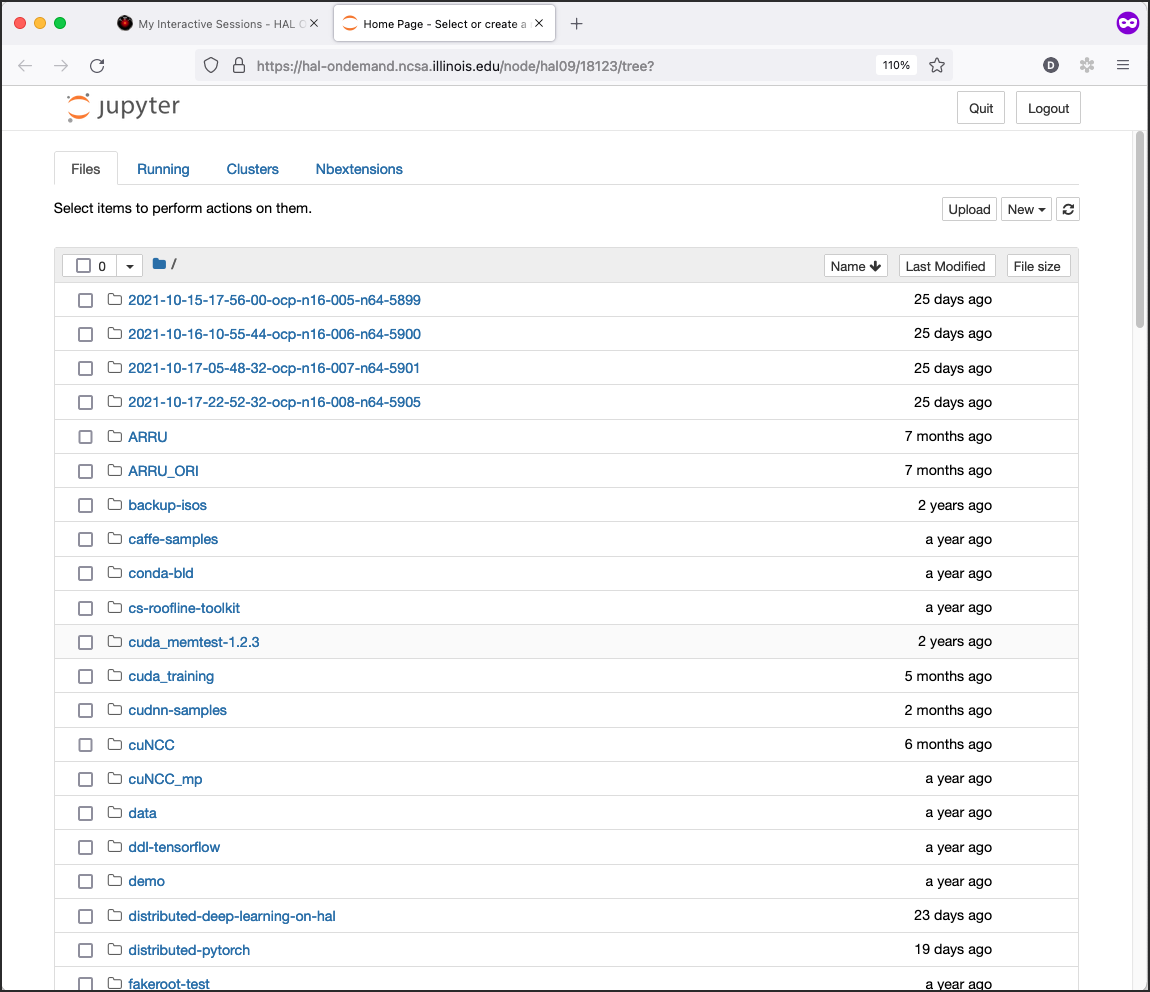
To change the kernel: