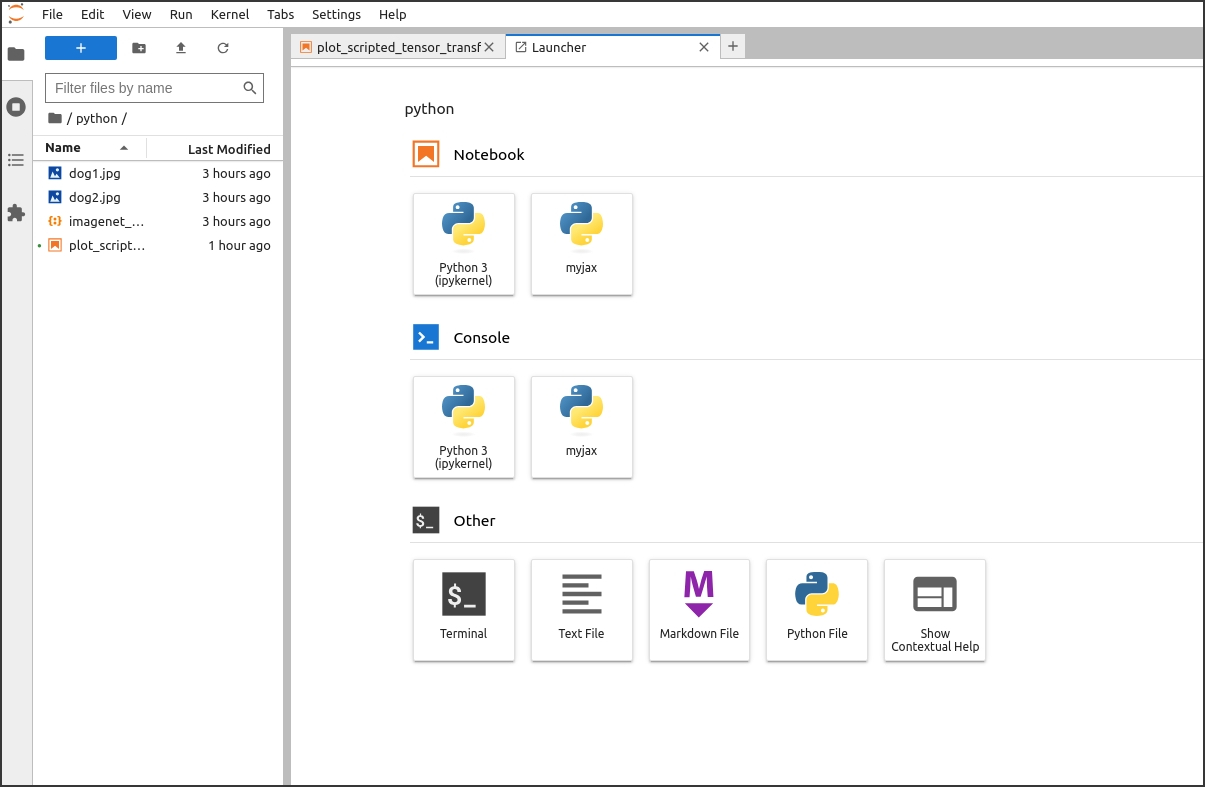How to Customize JupyterLab with conda Environments
Note
If you have a conda environment of your own set up and ready, skip to step 6: “Add your environment to the list of jupyter kernels available to jupyterlab and Open OnDemand.”.
Open a DeltaAI terminal (direct SSH).
Load
python/anaconda3_pytorch/<version>. (Pick which version you want to use as your base installation, the example usespython/anaconda3_pytorch/jax.)arnoldg@gh001:~> module load python/miniforge3_pytorch/jax arnoldg@gh001:~> which python /sw/user/python/miniforge3-pytorch-jax-0.4.29/bin/python
Initialize your default login shell to use conda environments.
arnoldg@gh001:~> conda init ... modified /u/arnoldg/.bashrc ==> For changes to take effect, close and re-open your current shell. <== arnoldg@gh001:~> bash (base) arnoldg@gh001:~>
Create your custom environment by making an empty environment or cloning your chosen environment or module (10 to 30 minutes). A few things to consider:
If you omit
--clone, your new environment will be mostly empty except for conda commands.You can customize the environment using conda and/or pip to install software (be sure to install jupyter into the environment if not cloning).
A cloned environment will contain everything from base, so it can take up to 30 minutes to deploy.
Large conda installations may exceed your home directory size. This can be avoided by relocating your .conda directory to your project space, which has a larger quota than your home directory.
The example environment name is
myjax.(base) arnoldg@gh001:~> conda create --prefix /u/arnoldg/myjax --clone=base Collecting package metadata (current_repodata.json): done Solving environment: done ## Package Plan ## environment location: /u/arnoldg/myjax Proceed ([y]/n)? y Preparing transaction: done Verifying transaction: done Executing transaction: done # # To activate this environment, use # # $ conda activate /u/arnoldg/myjax # # To deactivate an active environment, use # # $ conda deactivateActivate the new environment.
(base) arnoldg@gh001:~> conda activate /u/arnoldg/myjax (/u/arnoldg/myjax) arnoldg@gh001:~>
Add your environment to the list of jupyter kernels available to jupyterlab and Open OnDemand.
The purpose of this step is to make sure your new environment kernel is added to
$HOME/.local, as shown. It will then appear along with the default Lmod modules that are loaded when Open OnDemand starts jupyterlab. Your $PATH should contain a jupyter-notebook by this step.(/u/arnoldg/myjax) arnoldg@gh002:~> which jupyter-notebook /u/arnoldg/myjax/bin/jupyter-notebook (/u/arnoldg/myjax) arnoldg@gh001:~> python -m ipykernel install --user --name myjax --display-name myjax Installed kernelspec myjax in /u/arnoldg/.local/share/jupyter/kernels/myjax (/u/arnoldg/myjax) arnoldg@gh001:~> jupyter kernelspec list Available kernels: python3 /u/arnoldg/myjax/share/jupyter/kernels/python3 myjax /u/arnoldg/.local/share/jupyter/kernels/myjax
OPTIONAL
Note
If you want to keep the environment modifications with your default login environment, skip this step.
Restore your default environment with the following commands. You may repeat the steps above to add additional environment kernels to jupyterlab.
(/u/arnoldg/myjax) arnoldg@gh001:~> conda init --reverse (/u/arnoldg/myjax) arnoldg@gh001:~> conda deactivate (base) arnoldg@gh001:~> conda deactivate arnoldg@gh001:~> module reset Running "module reset". Resetting modules to system default. The following $MODULEPATH directories have been removed: None arnoldg@gh001:~> # note that the default anaconda used by jupyterlab now contains your new kernel arnoldg@gh001:~> module load python/anaconda3_pytorch arnoldg@gh001:~> jupyter kernelspec list Available kernels: myjax /u/arnoldg/.local/share/jupyter/kernels/myjax python3 /sw/user/python/miniforge3-pytorch-2.5.0/share/jupyter/kernels/python3
Start an Open OnDemand Jupyter session.
In JupyterLab, you can hover over items in the Launcher to see which environment will be used; select the one you want for this session.