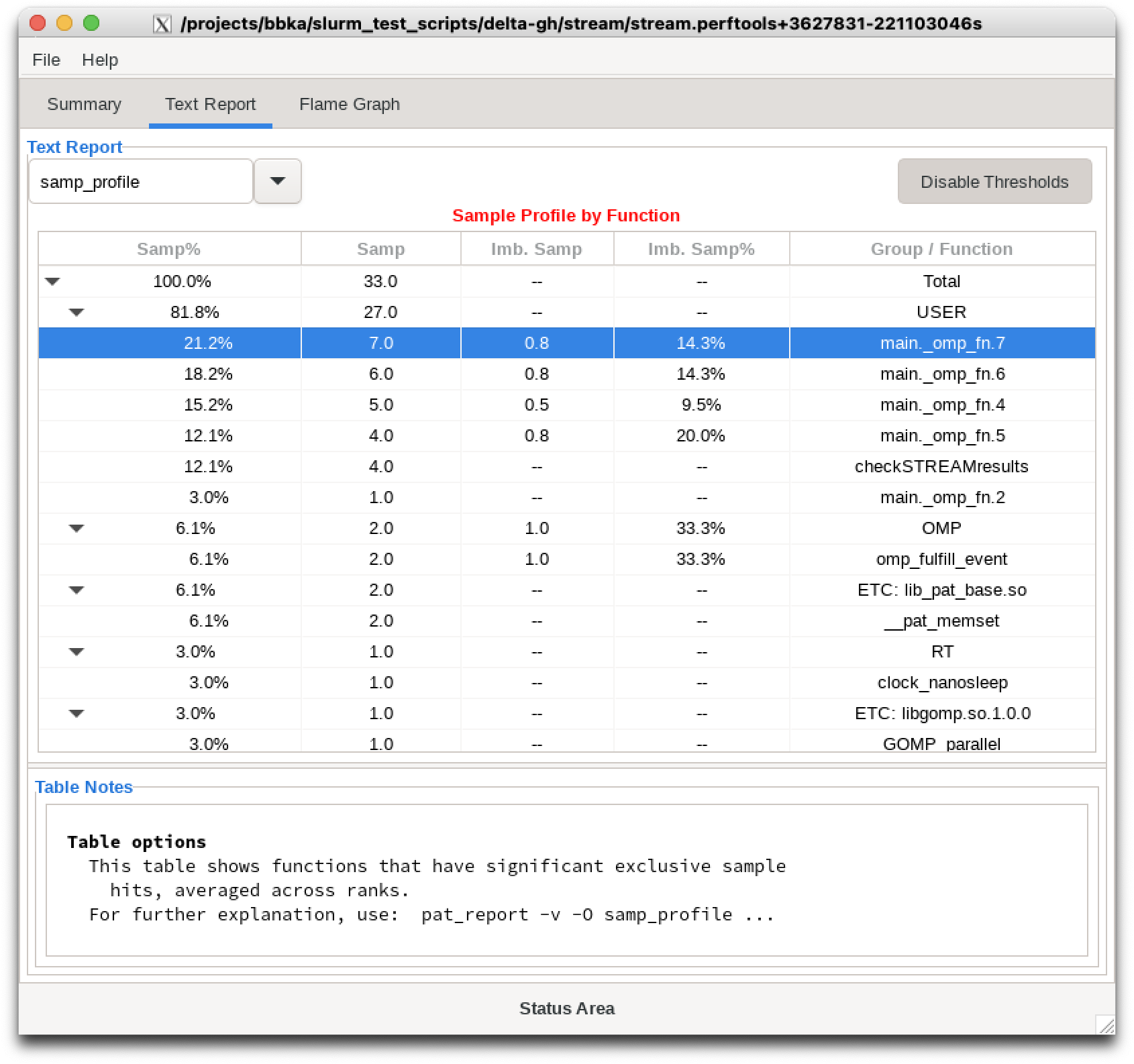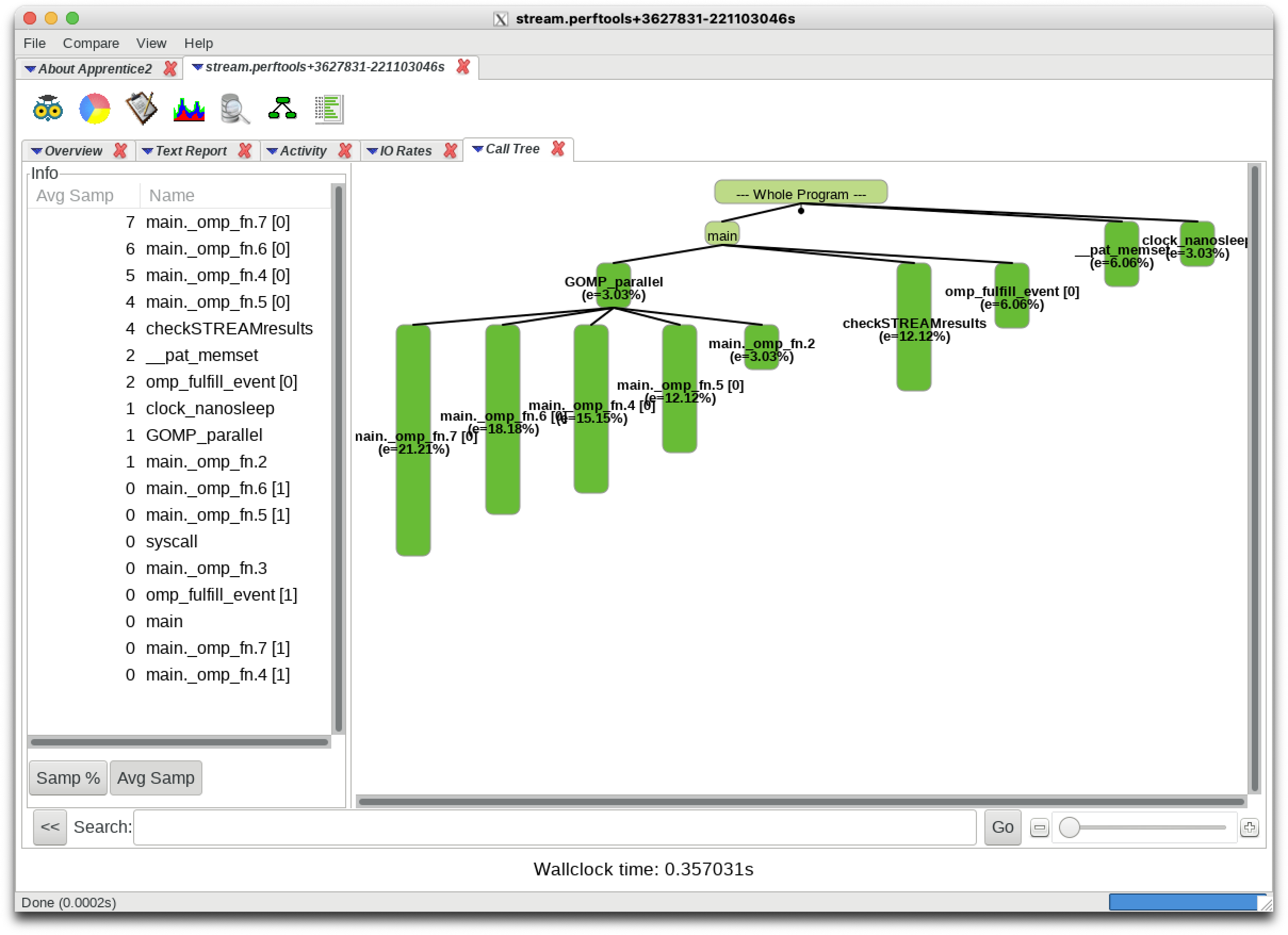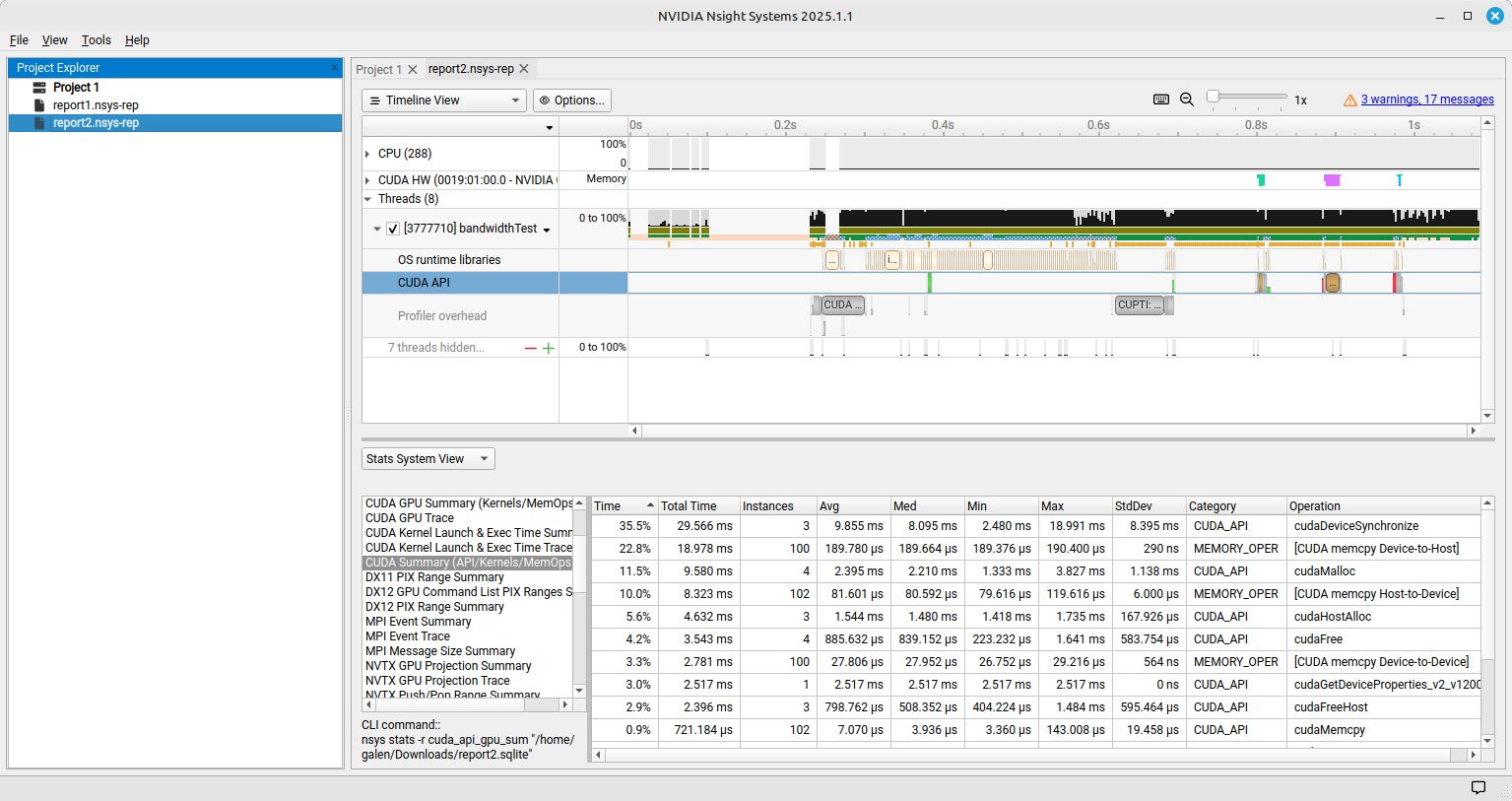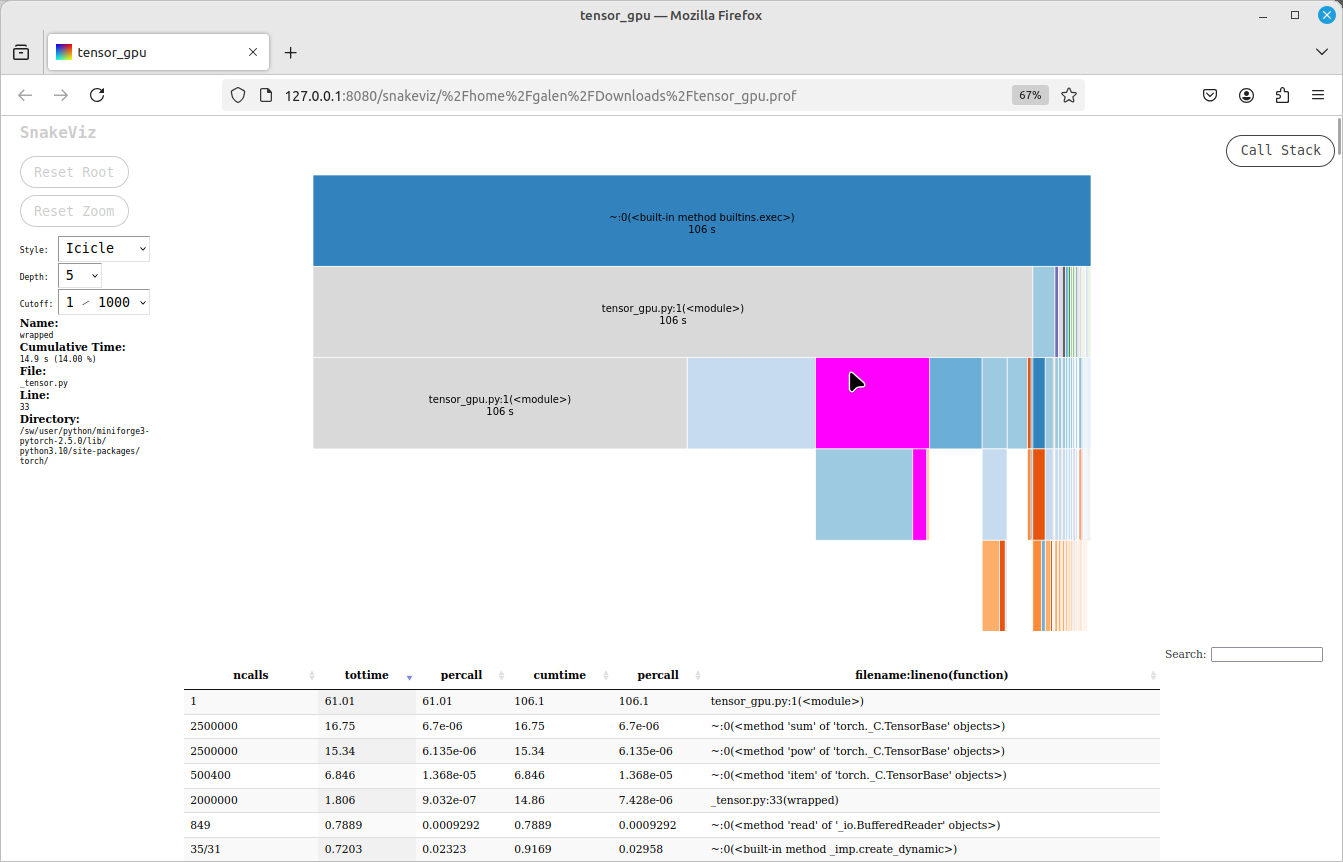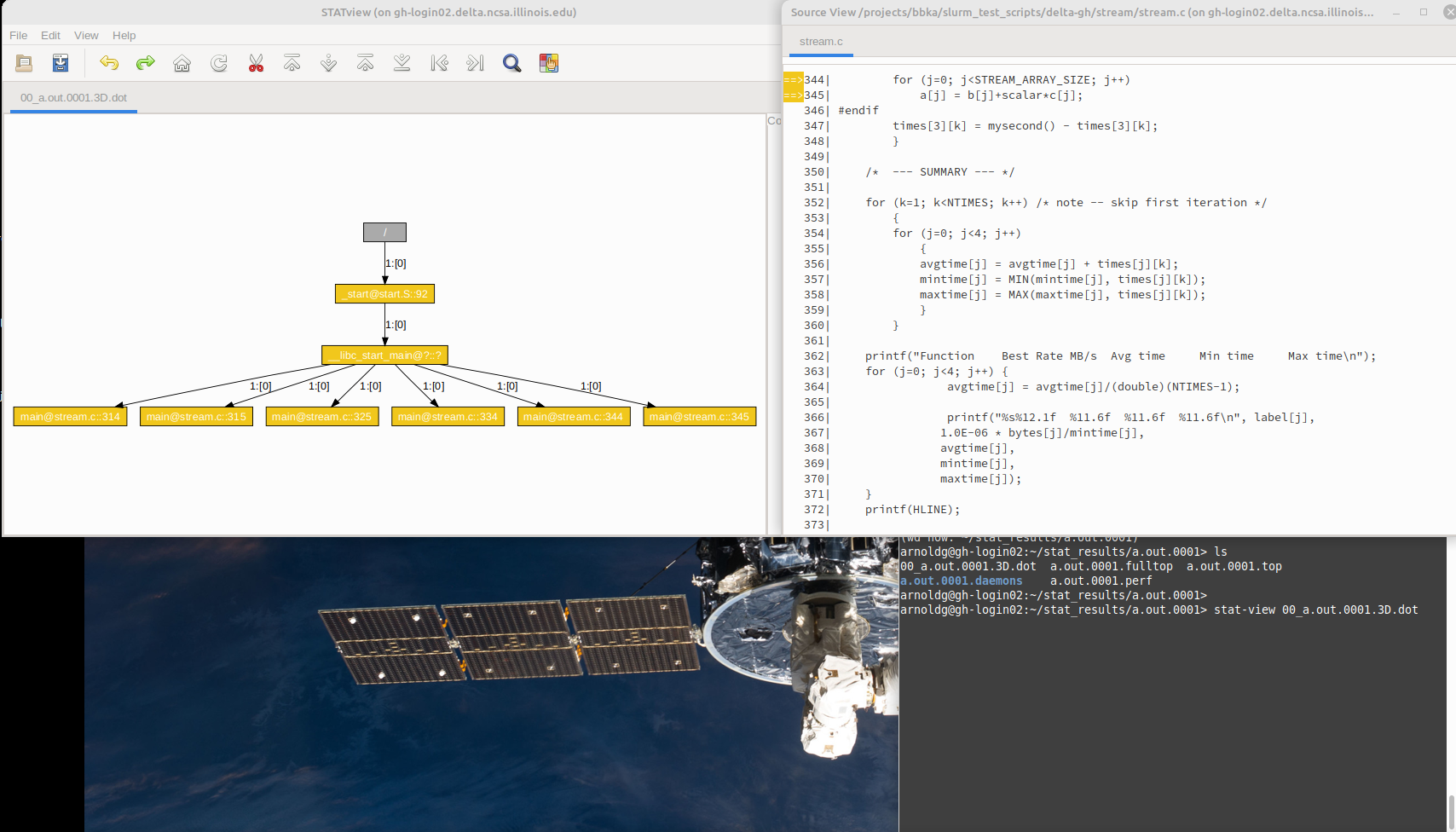Debugging and Performance Analysis
Performance tools
Examples and srun/slurm commands are yet to be tested for the following, but all of the options below are thought to be workable on the system.
Cray Performance and Analysis Tools
Cray Performance and Analysis Tools documentation.
This example shows perftools-lite with the stream benchmark code.
# load modules and rebuild application $ module load perftools-base perftools-lite $ cc -DNTIMES=1000 -g stream.c WARNING: PerfTools is saving object files from a temporary directory into directory '/u/arnoldg/.craypat/a.out/3228435' INFO: creating the PerfTools-instrumented executable 'a.out' (lite-samples) ...OK # start a job allocation with salloc, run a test job instrumented with perftools-lite $ salloc \ --mem=128g \ --nodes=1 \ --ntasks-per-node=1 \ --cpus-per-task=32 \ --time=00:30:00 \ --job-name=perftools-test \ --account=bbka-dtai-gh \ --gpus-per-node=1 $ OMP_NUM_THREADS=4 srun stream.perftools CrayPat/X: Version 24.07.0 Revision 5768411af sles15.5_aarch64 06/07/24 21:08:09 pat[WARNING][0]: GH200 GPU support is experimental and is provided as beta support only. Unexpected behavior can occur in user code ... Function Best Rate MB/s Avg time Min time Max time Copy: 29766.6 0.005727 0.005375 0.006014 Scale: 29525.7 0.005558 0.005419 0.005808 Add: 38449.0 0.006287 0.006242 0.006311 Triad: 39860.3 0.006036 0.006021 0.006047 ------------------------------------------------------------- Solution Validates: avg error less than 1.000000e-13 on all three arrays ------------------------------------------------------------- ################################################################# # # # CrayPat-lite Performance Statistics # # # ################################################################# CrayPat/X: Version 24.07.0 Revision 5768411af sles15.5_aarch64 06/07/24 21:08:09 Experiment: lite lite-samples Number of PEs (MPI ranks): 1 Numbers of PEs per Node: 1 Numbers of Threads per PE: 4 Number of Cores per Socket: 72 Accelerator Model: Nvidia GH200-120GB; Memory: 120.00 GB; Frequency: 1.53 GHz Execution start time: Mon Jan 27 11:40:56 2025 System name and speed: gh067.hsn.cm.delta.internal.ncsa.edu 3.384 GHz (nominal) Nvidia Grace CPU Avg Process Time: 0.36 secs High Memory: 247.6 MiBytes 247.6 MiBytes per PE Percent cycles stalled: 68.7 % Instr per Cycle: 2.48 I/O Read Rate: -- MiBytes/sec I/O Write Rate: 30.010008 MiBytes/sec Notes for table 1: This table shows functions that have significant exclusive sample hits, averaged across ranks. For further explanation, use: pat_report -v -O samp_profile ... Table 1: Sample Profile by Function Table 1: Sample Profile by Function Samp% | Samp | Imb. | Imb. | Group | | Samp | Samp% | Function=[MAX10] | | | | Thread=HIDE 100.0% | 33.0 | -- | -- | Total |---------------------------------------------------- | 81.8% | 27.0 | -- | -- | USER ||--------------------------------------------------- || 21.2% | 7.0 | 0.8 | 14.3% | main._omp_fn.7 || 18.2% | 6.0 | 0.8 | 14.3% | main._omp_fn.6 || 15.2% | 5.0 | 0.5 | 9.5% | main._omp_fn.4 || 12.1% | 4.0 | 0.8 | 20.0% | main._omp_fn.5 || 12.1% | 4.0 | -- | -- | checkSTREAMresults || 3.0% | 1.0 | -- | -- | main._omp_fn.2 ||=================================================== | 6.1% | 2.0 | 1.0 | 33.3% | OMP ||--------------------------------------------------- || 6.1% | 2.0 | 1.0 | 33.3% | omp_fulfill_event ||=================================================== | 6.1% | 2.0 | -- | -- | ETC: lib_pat_base.so ||--------------------------------------------------- || 6.1% | 2.0 | -- | -- | __pat_memset ||=================================================== | 3.0% | 1.0 | -- | -- | RT ||--------------------------------------------------- || 3.0% | 1.0 | -- | -- | clock_nanosleep ||=================================================== | 3.0% | 1.0 | -- | -- | ETC: libgomp.so.1.0.0 ||--------------------------------------------------- || 3.0% | 1.0 | -- | -- | GOMP_parallel |==================================================== ... For a complete report with expanded tables and notes, run: pat_report /projects/bbka/slurm_test_scripts/delta-gh/stream/stream.perftools+3627831-221103046s For help identifying callers of particular functions: pat_report -O callers+src /projects/bbka/slurm_test_scripts/delta-gh/stream/stream.perftools+3627831-221103046s To see the entire call tree: pat_report -O calltree+src /projects/bbka/slurm_test_scripts/delta-gh/stream/stream.perftools+3627831-221103046s For interactive, graphical performance analysis, run: app2 /projects/bbka/slurm_test_scripts/delta-gh/stream/stream.perftools+3627831-221103046s ================ End of CrayPat-lite output ==========================
Cray Apprentice2 Apprentice 3 (app2, app3)
Cray Apprentice 3 documentation.
The Apprentice GUI viewers simplify exploring the output from a perftools experiment (perftools-lite).
Nvidia Nsight Systems
Installation (NVIDIA Nsight Systems Client on Local Desktop/Laptop)
Open the NVIDIA developer tools overview and navigate to the Developer Tools Downloads button.
Select Nsight Systems and your operating system. If you do not have an account at developer.nvidia.com, set one up when prompted. When you have completed the forms, your download will begin.
Install the application on your local machine. You may download output files from command line application and use the GUI locally on your laptop (use scp or globus online).
Run your application on DeltaAI with the Slurm constraint --constraint=perf, the following is a sample srun (from an salloc allocation) using nsys to profile and collect data.
arnoldg@gh-login01:/projects/bbka/slurm_test_scripts/delta-gh/cuda/cuda-samples/bin/sbsa/linux/release> srun nsys profile --stats=true \ ./bandwidthTest [CUDA Bandwidth Test] - Starting... Running on... Device 0: NVIDIA GH200 120GB Quick Mode Host to Device Bandwidth, 1 Device(s) PINNED Memory Transfers Transfer Size (Bytes) Bandwidth(GB/s) 32000000 387.8 Device to Host Bandwidth, 1 Device(s) PINNED Memory Transfers Transfer Size (Bytes) Bandwidth(GB/s) 32000000 167.2 Device to Device Bandwidth, 1 Device(s) PINNED Memory Transfers Transfer Size (Bytes) Bandwidth(GB/s) 32000000 2190.1 Result = PASS NOTE: The CUDA Samples are not meant for performance measurements. Results may vary when GPU Boost is enabled. Generating '/tmp/nsys-report-465c.qdstrm' [1/8] [========================100%] report2.nsys-rep [2/8] [========================100%] report2.sqlite SKIPPED: /projects/bbka/slurm_test_scripts/delta-gh/cuda/cuda-samples/bin/sbsa/linux/release/report2.sqlite does not contain NV Tools Extension (NVTX) data. SKIPPED: /projects/bbka/slurm_test_scripts/delta-gh/cuda/cuda-samples/bin/sbsa/linux/release/report2.sqlite does not contain CUDA kernel data. [3/8] Executing 'nvtx_sum' stats report [4/8] Executing 'osrt_sum' stats report Time (%) Total Time (ns) Num Calls Avg (ns) Med (ns) Min (ns) Max (ns) StdDev (ns) Name -------- --------------- --------- ------------ ------------ -------- ----------- ------------ ---------------------- 63.6 611,605,600 17 35,976,800.0 14,062,912.0 1,216 109,818,336 41,367,381.1 poll 35.7 343,106,208 826 415,382.8 22,096.0 1,120 21,060,512 1,362,769.2 ioctl 0.1 1,425,408 4 356,352.0 347,616.0 328,704 401,472 31,792.8 pthread_create 0.1 1,374,944 42 32,736.8 15,952.0 2,528 263,776 61,734.8 mmap ... [5/8] Executing 'cuda_api_sum' stats report Time (%) Total Time (ns) Num Calls Avg (ns) Med (ns) Min (ns) Max (ns) StdDev (ns) Name -------- --------------- --------- ----------- ----------- --------- ---------- ----------- --------------------------------- 55.5 29,565,536 3 9,855,178.7 8,095,168.0 2,479,552 18,990,816 8,395,158.6 cudaDeviceSynchronize 18.0 9,580,448 4 2,395,112.0 2,210,128.0 1,333,440 3,826,752 1,138,482.7 cudaMalloc 8.7 4,631,936 3 1,543,978.7 1,479,648.0 1,417,728 1,734,560 167,926.9 cudaHostAlloc 6.6 3,542,528 4 885,632.0 839,152.0 223,232 1,640,992 583,754.5 cudaFree 4.7 2,516,768 1 2,516,768.0 2,516,768.0 2,516,768 2,516,768 0.0 cudaGetDeviceProperties_v2_v12000 ... [6/8] Executing 'cuda_gpu_kern_sum' stats report [7/8] Executing 'cuda_gpu_mem_time_sum' stats report Time (%) Total Time (ns) Count Avg (ns) Med (ns) Min (ns) Max (ns) StdDev (ns) Operation -------- --------------- ----- --------- --------- -------- -------- ----------- ------------------------------ 63.1 18,978,017 100 189,780.2 189,664.0 189,376 190,400 290.9 [CUDA memcpy Device-to-Host] 27.7 8,323,328 102 81,601.3 80,592.0 79,616 119,616 6,000.2 [CUDA memcpy Host-to-Device] 9.2 2,780,608 100 27,806.1 27,952.0 26,752 29,216 564.7 [CUDA memcpy Device-to-Device] [8/8] Executing 'cuda_gpu_mem_size_sum' stats report Total (MB) Count Avg (MB) Med (MB) Min (MB) Max (MB) StdDev (MB) Operation ---------- ----- -------- -------- -------- -------- ----------- ------------------------------ 3,264.000 102 32.000 32.000 32.000 32.000 0.000 [CUDA memcpy Host-to-Device] 3,200.000 100 32.000 32.000 32.000 32.000 0.000 [CUDA memcpy Device-to-Device] 3,200.000 100 32.000 32.000 32.000 32.000 0.000 [CUDA memcpy Device-to-Host] Generated: /projects/bbka/slurm_test_scripts/delta-gh/cuda/cuda-samples/bin/sbsa/linux/release/report2.nsys-rep /projects/bbka/slurm_test_scripts/delta-gh/cuda/cuda-samples/bin/sbsa/linux/release/report2.sqlite
Nsight view
After transfering the .nsys-rep and .sqlite file to your local computer, use Nsight to view and explore the data in the files.
Linux Perf performance counting
The linux perf subsystem can access hardware performance counters and summarize them per application execution.
Refer to the perf: Linux profiling with performance counters documentation.
$ srun -n 1 perf stat ./stream ... Function Best Rate MB/s Avg time Min time Max time Copy: 209715.2 0.000776 0.000763 0.000844 Scale: 217391.8 0.000750 0.000736 0.000781 Add: 306433.2 0.000790 0.000783 0.000818 Triad: 319667.5 0.000761 0.000751 0.000827 ------------------------------------------------------------- Solution Validates: avg error less than 1.000000e-13 on all three arrays ------------------------------------------------------------- Performance counter stats for './stream': 1,123.76 msec task-clock:u # 13.879 CPUs utilized 0 context-switches:u # 0.000 /sec 0 cpu-migrations:u # 0.000 /sec 3,790 page-faults:u # 3.373 K/sec 3,529,675,530 cycles:u # 3.141 GHz 9,296,279,435 instructions:u # 2.63 insn per cycle <not supported> branches:u 21,799 branch-misses:u 0.080967055 seconds time elapsed 0.872424000 seconds user 0.279514000 seconds sys
Linux/Unix gprof
gprof generates a sampling profile of function calls in a program. It’s a good general purpose command-line profiler to use when getting started and it has low overhead.
See:
Linux/Unix strace
strace will trace or summarize system call activity for a program (the portion of time going to system due to i/o, networking, memory allocations or anything else provided by the kernel to the executing code).
See the strace documentation.
$ srun -n 1 strace -c ./stream ... Triad: 319566.0 0.000774 0.000751 0.000788 ------------------------------------------------------------- Solution Validates: avg error less than 1.000000e-13 on all three arrays ------------------------------------------------------------- % time seconds usecs/call calls errors syscall ------ ----------- ----------- --------- --------- ----------------------- 71.11 0.003281 105 31 clone 11.75 0.000542 4 115 105 openat 4.23 0.000195 4 41 mprotect 4.16 0.000192 3 56 49 newfstatat 3.53 0.000163 3 49 mmap ...
mpiP MPI profiling
mpiP is a light-weight profiling library for MPI. It collects statistical information about MPI functions and has very little overhead.
See the mpiP GitHub repository.
$ module load mpip $ srun a.out $ more ./a.out.4.3112547.1.mpiP @ mpiP @ Command : osu_ireduce @ Version : 3.5.0 @ MPIP Build date : Feb 6 2025, 12:00:55 @ Start time : 2025 02 06 13:03:27 @ Stop time : 2025 02 06 13:03:28 @ Timer Used : PMPI_Wtime @ MPIP env var : [null] @ Collector Rank : 0 @ Collector PID : 3112547 @ Final Output Dir : . @ Report generation : Single collector task @ MPI Task Assignment : 0 gh029.hsn.cm.delta.internal.ncsa.edu @ MPI Task Assignment : 1 gh029.hsn.cm.delta.internal.ncsa.edu @ MPI Task Assignment : 2 gh029.hsn.cm.delta.internal.ncsa.edu @ MPI Task Assignment : 3 gh029.hsn.cm.delta.internal.ncsa.edu --------------------------------------------------------------------------- @--- MPI Time (seconds) --------------------------------------------------- --------------------------------------------------------------------------- Task AppTime MPITime MPI% 0 0.683 0.43 63.01 1 0.683 0.46 67.29 2 0.683 0.461 67.53 3 0.683 0.474 69.36 * 2.73 1.83 66.80 ...
Python cProfile Profiler
Run your script with cProfile externally, or use it to profile individual functions. The following example uses an existing salloc allocation and a single GPU on a compute node.
See the Python Profilers documentation.
$ srun python3 -m cProfile -o tensor_gpu.prof tensor_gpu.py
If you generated a profiling output file (tensor_gpu.prof in the example above), you can visualize and explore it using the SnakeViz tool on a local desktop python installation (pip or conda install snakeviz on your local system).
Debugging tools
Tools below have not yet been tested on the system but are thought to be functional (modules are present).
Cray Debugging Support Tools documentation.
STAT
Stat can be used to inspect a running application to see where the code is currently executing, it does not stop the application.
This example shows stat-cl attaching to a running application (started with salloc/srun):
arnoldg@gh-login02:~> module load cray-stat arnoldg@gh-login02:~> ps -u $USER PID TTY TIME CMD ... 1437964 pts/50 00:00:00 srun 1437965 pts/50 00:00:00 srun 1446356 pts/66 00:00:00 ps arnoldg@gh-login02:~> stat-cl -i -a 1437964 STAT started at 2025-01-24-13:20:38 Attaching to job launcher (null):1437964 and launching tool daemons... Tool daemons launched and connected! Attaching to application... ... Merging traces... Traces merged! Detaching from application... Detached! Results written to /u/arnoldg/stat_results/a.out.0001
View the dot files with stat-view. This example shows the source code from the collection above after selecting a box at the bottom of the call tree and view source.
gdb4hpc
The following example steps through getting a gdb4hpc debug session running:
Load the module. Make sure your code is built with
-gfor debug symbols and line numbering. Then get a job allocation withsalloc.$ module load gdb4hpc $ cc -g mympiapp.c $ salloc \ --mem=16g \ --nodes=2 \ --ntasks-per-node=8 \ --cpus-per-task=1 \ --time=00:50:00 \ --job-name=debug \ --account=bbka-dtai-gh \ --gpus-per-node=1 salloc: Granted job allocation 423691 salloc: Waiting for resource configuration salloc: Nodes gh[044-045] are ready for job
Start gdb4hpc. At this time there’s an issue with the command and our
$HOME, so reset HOME to another shared space (/work/...in this example). Use thelaunchcommand within gdb4hpc to launch and attach to your program. The{n}syntax with launch is required and enumerates the number of MPI ranks to start with gdb4hpc.$ HOME=/work/hdd/bbka/arnoldg gdb4hpc gdb4hpc 4.16.2 - Cray Interactive Parallel Debugger With Cray Comparative Debugging Technology. Copyright 2007-2023 Hewlett Packard Enterprise Development LP. Copyright 1996-2016 University of Queensland. All Rights Reserved. Type "help" for a list of commands. Type "help <cmd>" for detailed help about a command. dbg all> dbg all> launch $osu_ireduce{16} osu_ireduce Starting application, please wait... Launched application... 0/16 ranks connected... (timeout in 300 seconds) . 16/16 ranks connected Creating network... (timeout in 300 seconds) Created network... Connected to application... Launch complete. osu_ireduce{0..15}: Initial breakpoint, main at /u/arnoldg/osu-micro-benchmarks-7.4/c/mpi/collective/non_blocking/osu_ireduce.c:22 dbg all>At this point, you can debug the parallel application in the normal gdb manner. See the gdb4hpc man page for more information specific to the parallel debugger.
dbg all> break osu_ireduce.c:226 osu_ireduce{0..15}: Breakpoint 1: file /u/arnoldg/osu-micro-benchmarks7.4/c/mpi/collective/non_blocking/osu_ireduce.c, line 226. dbg all> continue <$osu_ireduce>: PE 2: Host gh044.hsn.cm.delta.internal.ncsa.edu selected NIC index=1, domain_name=cxi1, numa_node=1, address=[0x70b2] <$osu_ireduce>: PE 7: Host gh044.hsn.cm.delta.internal.ncsa.edu selected NIC index=3, domain_name=cxi3, numa_node=3, address=[0x7073] <$osu_ireduce>: PE 0: Launcher/PMI did not supply NIC data (node_idx=0, rc=0, num_pmi_nics=0) <$osu_ireduce>: PE 1: Host gh044.hsn.cm.delta.internal.ncsa.edu selected NIC index=0, domain_name=cxi0, numa_node=0, address=[0x7072] ... <$osu_ireduce>: PE 0: MPICH CH4 OFI CXI counters initialized <$osu_ireduce>: <$osu_ireduce>: # OSU MPI Non-blocking Reduce Latency Test v7.4 <$osu_ireduce>: # Overall = Coll. Init + Compute + MPI_Test + MPI_Wait <$osu_ireduce>: <$osu_ireduce>: # Datatype: MPI_CHAR. <$osu_ireduce>: # Size Overall(us) Compute(us) Pure Comm.(us) Overlap(%) osu_ireduce{0..15}: Breakpoint 1, main at /u/arnoldg/osu-micro-benchmarks-7.4/c/mpi/collective/non_blocking/osu_ireduce.c:226 dbg all> list 226 osu_ireduce{0..15}: 221 tcomp = 0.0; osu_ireduce{0..15}: 222 init_total = 0.0; osu_ireduce{0..15}: 223 wait_total = 0.0; osu_ireduce{0..15}: 224 test_time = 0.0, test_total = 0.0; osu_ireduce{0..15}: 225 osu_ireduce{0..15}: 226 for (i = 0; i < options.iterations + options.skip; i++) { osu_ireduce{0..15}: 227 root_rank = omb_get_root_rank(i, numprocs); osu_ireduce{0..15}: 228 if (options.validate) { osu_ireduce{0..15}: 229 set_buffer_validation(sendbuf, recvbuf, size, options.accel, osu_ireduce{0..15}: 230 i, omb_curr_datatype, dbg all> next osu_ireduce{0..15}: 227 root_rank = omb_get_root_rank(i, numprocs); dbg all> next osu_ireduce{0..15}: 228 if (options.validate) { dbg all> next osu_ireduce{0..15}: 243 t_start = MPI_Wtime(); dbg all> next osu_ireduce{0..15}: 244 init_time = MPI_Wtime(); dbg all> print t_start osu_ireduce{0}: 1122.766191053 osu_ireduce{1}: 1122.756754075 osu_ireduce{2}: 1122.76638375 osu_ireduce{3}: 1122.766183565 osu_ireduce{4}: 1122.766422277 osu_ireduce{5}: 1122.766237675 osu_ireduce{6}: 1122.766390566 osu_ireduce{7}: 1122.766434725 osu_ireduce{8}: 1122.758701815 osu_ireduce{9}: 1122.760867064 osu_ireduce{10}: 1122.763120918 osu_ireduce{11}: 1122.764748327 osu_ireduce{12}: 1122.765361845 osu_ireduce{13}: 1122.763713861 osu_ireduce{14}: 1122.766466453 osu_ireduce{15}: 1122.765510161 dbg all> dbg all> continue dbg all> <$osu_ireduce>: 1 3.47 2.13 1.62 17.50 osu_ireduce{0..15}: Breakpoint 1, main at /u/arnoldg/osu-micro-benchmarks-7.4/c/mpi/collective/non_blocking/osu_ireduce.c:226 dbg all> dbg all> quit Shutting down debugger and killing application for 'osu_ireduce'. $
MPI environment variables
Also see man mpi.
MPICH_OFI_CXI_COUNTER_VERBOSE
If set to a non-zero value, this enables more verbose output about the Cassini counters being collected. Can be helpful for debugging and/or identifying which counters are being collected. Only applicable to Slingshot 11.
Default: 0
MPICH_OFI_VERBOSE
If set, more verbose output will be displayed during MPI_Init to verify which libfabric provider has been selected, along with the name and address of the NIC being used. This may be helpful for debugging errors encountered during MPI_Init.
Default: not set
MPICH_OFI_NIC_VERBOSE
If set to 1, verbose information pertaining to NIC selection is printed at the start of the job. All available NIC domain names, addresses and index values are displayed. Setting this variable to 2 displays additional details, including the specific NIC each rank has been assigned, which is based on MPICH_OFI_NIC_POLICY.
Default: 0 ( delta-ai sets this to 2 for you )